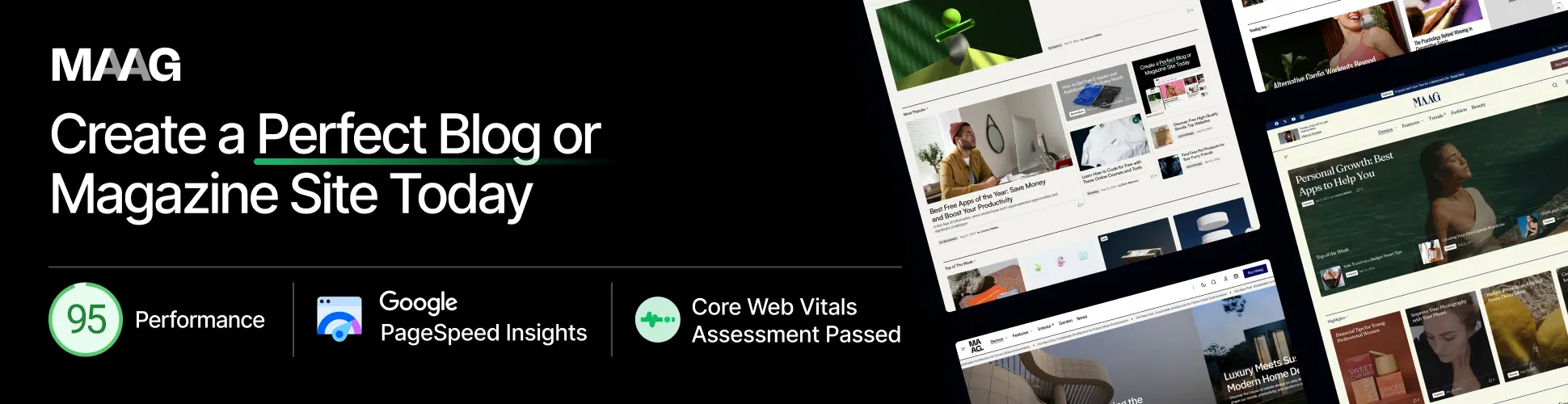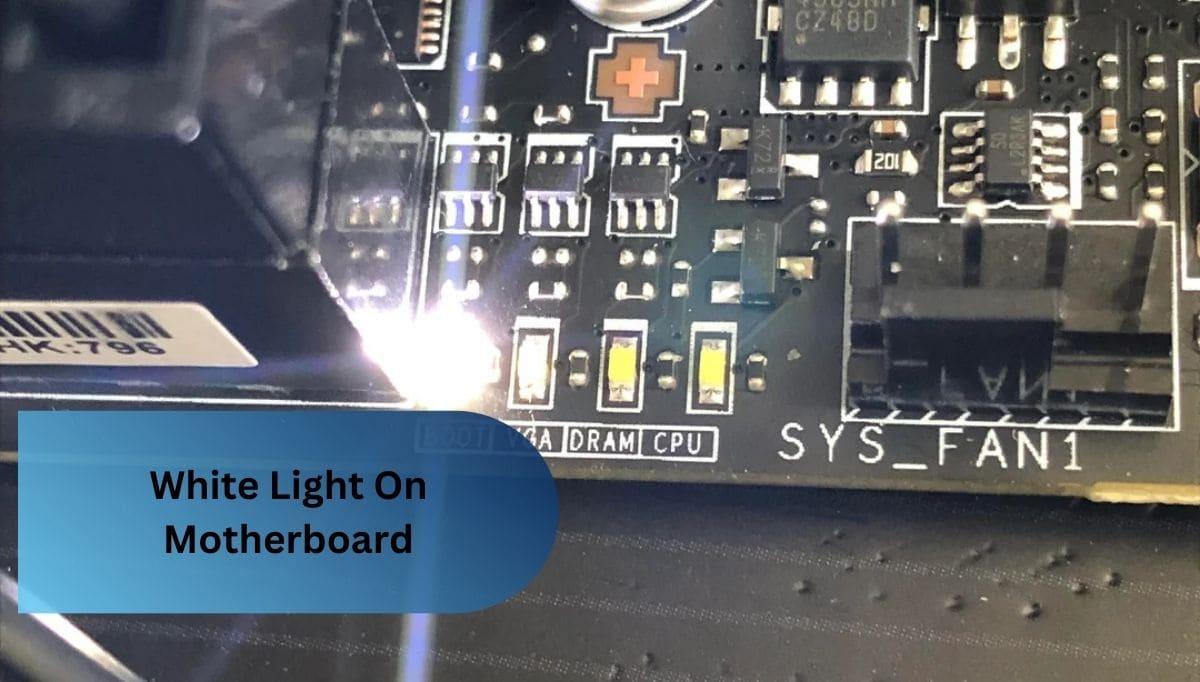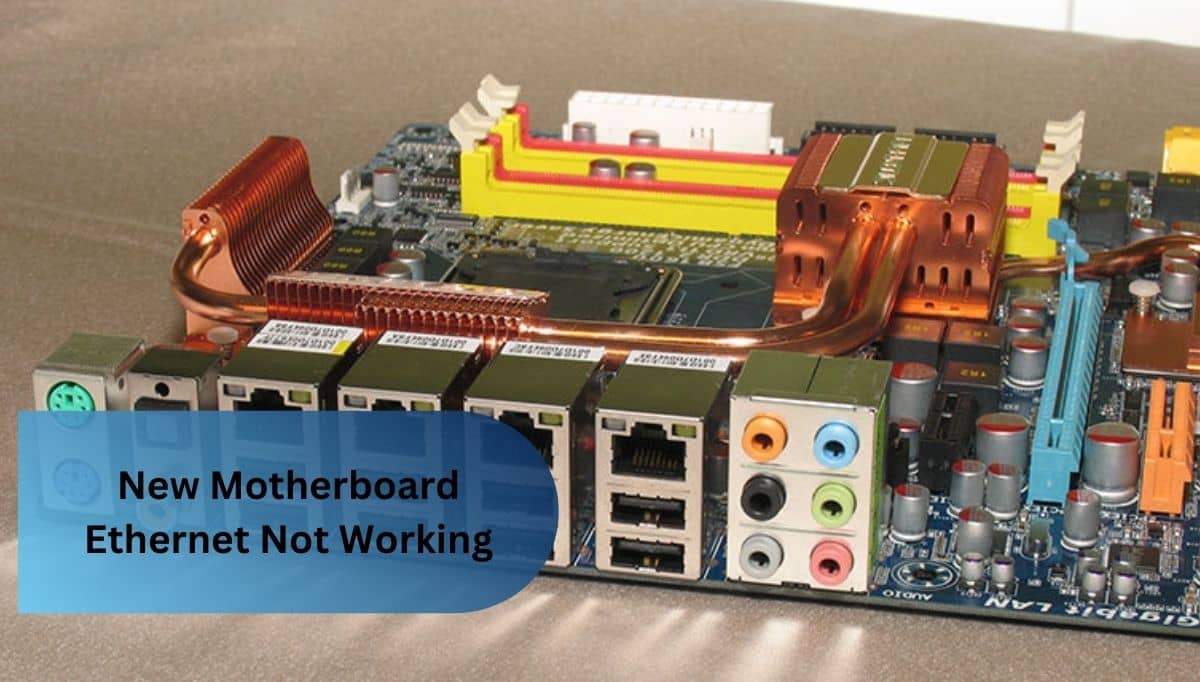I once saw an orange light on my motherboard, and it threw me off. After some digging, I found it was just my system signaling a power hiccup. Reseating the cables and a quick reboot cleared it right up.
An orange motherboard light often signals a power issue or a standby mode. It can mean your motherboard is getting power but isn’t fully booting. Check power connections and components for any loose or faulty parts.
Introduction Why Is My Motherboard Light Orange
When you see an orange light on your motherboard, it can raise concerns about your PC’s health. Why is my motherboard light orange? This color often hints at a power supply or connectivity issue, signaling something may not be right.
Why is my motherboard light orange even when everything seems connected? It could be a warning from the motherboard itself, telling you it’s in standby mode. Checking components may help you answer why is my motherboard light orange and potentially prevent further problems.
Understanding Motherboard Indicator Lights

Motherboard indicator lights are essential for diagnosing potential issues within a computer system. Each color represents a different state or warning, helping users quickly identify and address problems. Here’s a breakdown of what these lights often mean:
1. Common Colors and Their Meanings:
- Green Light: Indicates that the motherboard is receiving power and is functioning as expected.
- Orange or Amber Light: Typically signals a standby mode or power-related issue, possibly due to loose connections, insufficient power, or other minor issues.
- Red Light: Often a more serious alert, signaling hardware problems like a CPU, RAM, or GPU issue that may need immediate attention.
- White or Blue Light: May indicate normal operation or specific system statuses depending on the motherboard model.
What An Orange Motherboard Light Might Indicate
1. Power Supply Issues:
Power supply issues can disrupt your entire system, causing unexpected shutdowns or error lights on the motherboard. These problems often stem from faulty cables, insufficient wattage, or a worn-out power supply unit struggling to keep up with the system’s demands.
2. Standby Power Mode:
Standby power mode keeps minimal power flowing to essential components, allowing the system to start quickly without a full reboot. It’s a way for the motherboard to stay “ready” without fully powering down.
3. Memory or RAM Problems:
Memory or RAM problems can cause your computer to crash or fail to boot, often leading to frustrating experiences. If your motherboard light is orange, it might indicate that the RAM isn’t seated properly or has malfunctioned, requiring a quick check or replacement.
4. BIOS Issues:
BIOS issues can arise when the motherboard fails to properly initialize hardware during boot-up, leading to error messages or failure to start. This can be caused by corrupted BIOS settings or outdated firmware, which may need resetting or updating to resolve.
Read Also: Does Any Power Supply Work With Any Motherboard – A Guidance!
Diagnosing The Orange Light

1. Check the Power Supply:
- Ensure the power supply unit (PSU) is correctly connected to the motherboard, checking all cables for a snug fit.
- Look for a switch on the rear and verify sure it is in the “on” position to confirm that the PSU is switched on.
- Check if the power supply is functioning by testing it with a multimeter or by replacing it with a known working unit.
- Look for signs of damage or burning on the power supply and connectors, as this can indicate a problem.
- Make sure the power outlet is working by testing it with another device to rule out any external power issues.
2. Inspect RAM Modules:
- Check for Dust: Remove the RAM modules and gently clean the slots to eliminate dust buildup that could hinder connections.
- Reseat the Modules: Take out the RAM sticks and firmly reinsert them to ensure they’re properly connected to the motherboard.
- Test Each Module: If issues persist, try booting with one RAM stick at a time to identify if a specific module is faulty.
- Look for Damage: Inspect the RAM for any visible signs of damage, such as burnt areas or broken pins, which may indicate a problem.
- Consult Compatibility: Ensure the RAM specifications match your motherboard’s requirements, as incompatible RAM can cause boot failures.
3. Examine the BIOS Settings:
Examining the BIOS settings is crucial for ensuring your system recognizes all connected hardware properly. Misconfigured settings can lead to boot issues, so it’s important to reset them to defaults if you suspect any problems.
4. Test Other Hardware Components:
Testing other hardware components helps pinpoint the source of your computer issues by isolating each part. By swapping out or disconnecting devices like the GPU or hard drive, you can see if one of them is causing the problem.
Troubleshooting Steps
1. Restarting Your Computer:
Restarting your computer can often resolve minor glitches and refresh the system’s settings. This simple step clears temporary errors and allows the hardware to reset, potentially fixing any issues you’re facing.
2. Checking for Loose Connections:
Loose connections can disrupt the power flow and communication between components, leading to frustrating issues. Carefully inspecting and securing all cables and connections ensures your system runs smoothly and prevents unexpected shutdowns.
3. Resetting the BIOS:
Resetting the BIOS can resolve configuration errors by restoring settings to their factory defaults. This process often involves removing the motherboard battery or using a dedicated jumper, allowing the system to start fresh.
4. Running a Power Cycle:
Running a power cycle involves turning off your computer, unplugging it, and holding down the power button to release any residual energy. This simple reset can resolve many minor issues by refreshing the system’s hardware connections.
5. Testing with Minimum Configuration:
Testing with a minimum configuration means stripping down your system to just the essential components, like the CPU, one stick of RAM, and the power supply. This approach helps identify whether the problem lies with a specific part or if the motherboard itself is at fault.
When To Be Concerned

1. Signs That the Orange Light Indicates a Serious Issue:
- Frequent Crashes: If your computer often freezes or crashes, the orange light may signal underlying hardware problems that need immediate attention.
- No Booting: An orange light combined with failure to boot indicates a serious issue, potentially pointing to faulty components or power supply problems.
- Unusual Beeping Sounds: If you hear repeated beeps during startup, this can accompany the orange light, signaling specific hardware failures that require further investigation.
- Inconsistent Performance: Noticeable slowdowns or erratic behavior while using your computer can suggest that the orange light is alerting you to a critical malfunction.
- Overheating: If the orange light appears alongside excessive heat from the case, it could indicate a power delivery issue, putting your system at risk.
2. When to Seek Professional Help:
- Persistent Issues: If you’ve tried troubleshooting and the problems continue without resolution, it may be time to consult a professional.
- Complex Repairs: When the issue involves intricate components like the motherboard or CPU, seeking expert help can prevent further damage.
- Limited Knowledge: If you’re unsure about performing repairs or testing components, a technician can provide the expertise needed to safely diagnose and fix the problem.
- Warranty Concerns: If your hardware is still under warranty, getting professional help ensures that you don’t void it with DIY repairs.
- Time Constraints: When you need your system fixed quickly, professionals can often diagnose and resolve issues more efficiently than a DIY approach.
Read Also: Motherboard Is Not Getting Power – Take A Look Over Them!
Preventive Measures
1. Regular Maintenance Checks:
Regular maintenance checks involve inspecting and cleaning your computer’s internal components to ensure everything runs smoothly. By keeping an eye on dust buildup and checking connections, you can prevent issues before they become major problems.
2. Proper Power Management:
Proper power management ensures that your computer receives stable and adequate power, preventing potential damage to components. By using quality power supplies and managing energy settings, you can enhance performance and extend the lifespan of your hardware.
3. Keeping BIOS and Drivers Updated:
Keeping your BIOS and drivers updated ensures your hardware runs smoothly and can fix bugs or compatibility issues. Regular updates can enhance performance and security, making your system more reliable over time.
4. Motherboard stuck at orange light:
When your motherboard is stuck at an orange light, it typically indicates a power or connection issue that’s preventing the system from booting. This could be due to loose cables, faulty components, or incorrect BIOS settings that need to be addressed for proper functionality.
5. Importance of a Functioning Motherboard:
A functioning motherboard is crucial because it connects all the essential components of a computer, allowing them to communicate effectively. Without it, your system can’t power on or operate, making it the backbone of your entire setup.
6. Analysing Other Causes of the Orange Light:
The orange light on your motherboard can also indicate problems like a faulty power supply or incorrect voltage settings. Additionally, it may signal issues with peripheral connections, such as USB devices or GPUs that aren’t properly seated.
7. Reasons for an Orange Light on a Motherboard:

An orange light on a motherboard usually indicates a power issue or that the system is in standby mode. This can happen due to loose connections, insufficient power supply, or even a problem with the hardware components themselves.
FAQ’s
1: What should I do if the orange light stays on after rebooting?
If the orange light remains after a reboot, it may indicate a hardware issue that needs further investigation, such as checking all connections and components.
2: Can software issues cause the orange light to appear?
Generally, software issues don’t trigger an orange light; it’s usually a sign of hardware-related problems or power supply issues.
3: How do I know if my motherboard is damaged?
If the orange light persists despite troubleshooting, and you experience other issues like random shutdowns or failure to boot, it may indicate motherboard damage.
4: Does the motherboard model affect what the orange light means?
Yes, different motherboard models may have unique indicator light codes, so consulting your motherboard manual can provide specific information.
5: Can I ignore the orange light?
Ignoring the orange light isn’t recommended, as it usually signals a problem that could worsen if not addressed promptly.
Conclusion:
The orange light on your motherboard serves as an important indicator of potential issues that need attention. By understanding its meaning and troubleshooting effectively, you can identify the root cause, whether it’s a power problem or a hardware malfunction.
Addressing these concerns promptly not only helps maintain your computer’s performance but also prevents further damage, ensuring a smoother computing experience in the long run.
Read More: