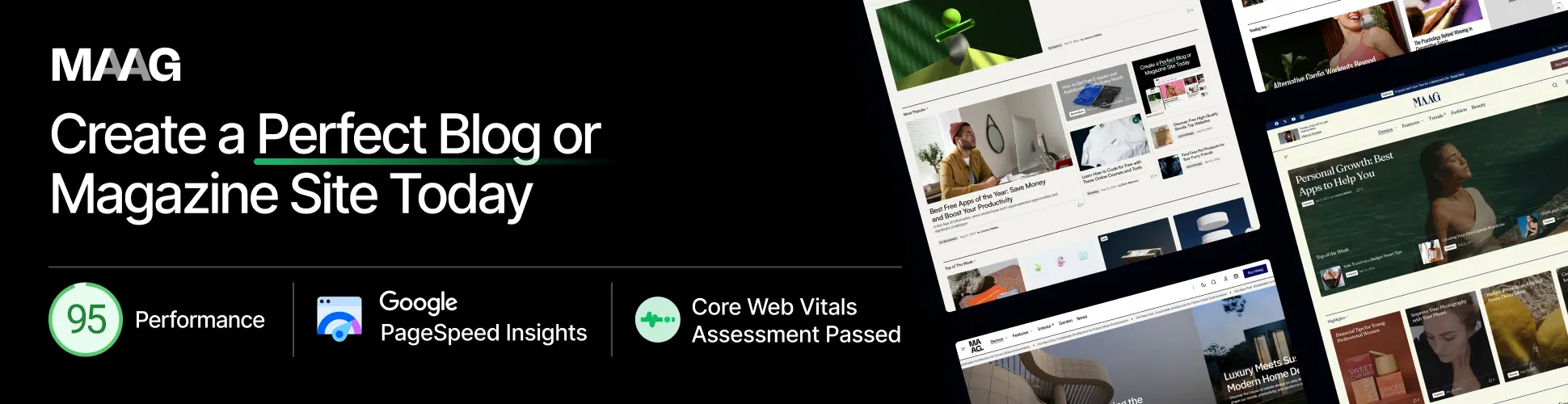When I was upgrading my PC, I kept wondering, “What CPU Is Compatible With My Motherboard?” After a bit of digging, I found out that my motherboard’s socket type didn’t work with the new processor I wanted. A fast check on the manufacturer’s website helped me avoid buying the wrong CPU and find the perfect one for my setup.
To find out which CPU works with your motherboard, check the socket type (like AM4 or LGA1200) and chipset first. Then, visit the manufacturer’s website for a list of supported CPUs. Don’t forget to make sure your BIOS is updated to support newer processors.
In this article, we’ll explore how to find the perfect CPU for your motherboard. We’ll cover key factors like socket type, chipset, and BIOS updates to ensure compatibility.
Why Does CPU Motherboard Compatibility Matters?
CPU-motherboard compatibility is important because it ensures your computer runs smoothly. The CPU and motherboard need to fit together, with the right socket type and chipset, to work properly.
If they aren’t compatible, your system might not boot up, or it could be unstable. Plus, when they match, your CPU can take full advantage of the features your motherboard offers, like faster memory or the ability to overclock. So, making sure they work together is key to building a reliable and high-performance PC.
How To Find Out Which Cpu Is Compatible With Your Motherboard?

1. Check The Socket Type:
The first step is to figure out the socket type on your motherboard. The CPU needs to fit the socket, so it’s important to match them. You’ll usually find this info in the motherboard manual or on the manufacturer’s website. Common socket types are AM4 for AMD and LGA1200 or LGA1700 for Intel.
2. Look At The Chipset:
Next, check the chipset on your motherboard. The chipset controls how the CPU interacts with other components. Some chipsets only support specific processors, so knowing this can help you choose the right CPU.
3. Consult The Compatibility List:
Your motherboard’s manufacturer often has a list of compatible CPUs. This list is very helpful because it shows which processors will work with your motherboard model.
4. Make Sure Your Bios Is Up To Date:
Finally, check if your motherboard needs a BIOS update. Some older motherboards might need an update to work with newer CPUs. Make sure your BIOS version is compatible with the processor you want to use before upgrading.
By following these simple steps, you can easily find the right CPU for your motherboard and avoid any compatibility issues.
How Do I Know What CPU Socket My Motherboard Has?
Finding out your motherboard’s CPU socket type is easy if you follow these steps:
- Check Your Manual: Look at your motherboard’s user manual. It usually lists the socket type in the specifications section.
- Look At The Motherboard: The socket type is often printed right on the motherboard, near the CPU area. You might see something like “AM4” or “LGA1200.”
- Visit The Manufacturer’s Website: If you can’t find the manual, search for your motherboard model (usually printed on the board) on the manufacturer’s website. They’ll have all the details, including the socket type.
- Use Software Tools: You can use programs like CPU-Z to find your motherboard’s model and socket type. This is helpful if you can’t open your PC to check physically.
Knowing your CPU socket type is important because it ensures your processor will fit and work properly. A quick check can save you time and money when upgrading or building a PC.
Read Also: How Long Do Motherboards Last? – Lifespan & Maintenance Tips!
Which Processor Will Be On Which Motherboard?
The processor that works with a motherboard depends on a few key things, like the socket type, chipset, and supported features. Motherboards are built for specific sockets, so the CPU has to physically fit. For example, AMD CPUs use sockets like AM4 or AM5, while Intel CPUs work with sockets like LGA1200 or LGA1700.

The chipset on the motherboard is also important because it controls what features the motherboard supports, like overclocking or how many PCIe lanes are available.
To make sure your processor and motherboard are a match, check the compatibility list on the motherboard manufacturer’s website. These lists show which CPUs work with your motherboard and if a BIOS update is needed for newer processors. A quick check can save you time and hassle!
How Can I Tell If I Can Upgrade My Cpu On My Motherboard?
If you want to upgrade your CPU, you need to make sure it’s compatible with your current motherboard. Here’s how to figure it out:
- Check The Socket Type: Your CPU and motherboard need to have the same socket type, like AM4 or LGA1200. You can find this info in your motherboard manual or on the manufacturer’s website.
- Look At The Chipset: Even if the socket matches, the motherboard’s chipset has to support the new CPU. Check the compatibility list on the motherboard manufacturer’s website to see which CPUs it supports.
- Update The Bios (If Needed): Some motherboards need a BIOS update to work with newer CPUs. Check if your current BIOS version supports the CPU you want to upgrade to.
- Check Your Power Supply: Newer CPUs might need more power, so make sure your power supply can handle the upgrade.
By following these steps, you can see if your motherboard is ready for a CPU upgrade and avoid any compatibility issues.
Common Compatibility Pitfalls
When upgrading or building a PC, there are a few common compatibility issues to watch out for:
1. Mismatched Socket Types
One of the most common mistakes is choosing a CPU that doesn’t fit the motherboard socket. For example, an AM5 CPU won’t work on an AM4 motherboard. Always double-check that the socket types match.
2. Chipset Issues
Even if the socket matches, the motherboard’s chipset may not support the CPU. Chipsets are designed to work with specific processors, so make sure the chipset supports your CPU.
3. Outdated Bios
Older BIOS versions might not recognize newer processors. Sometimes, a simple BIOS update can fix this issue, so always check if your BIOS is up to date before upgrading.
4. Power Supply Problems

Upgraded CPUs might need more power. If your power supply isn’t strong enough, it could cause instability or even damage. Make sure your PSU can handle the new CPU’s power demands.
5. Cooling Issues
Some newer CPUs need better cooling systems. If you’re upgrading, ensure your cooler matches the CPU’s needs to prevent overheating.
6. Memory Compatibility
Though not directly related to the CPU, it’s important to check that your RAM is compatible with both your CPU and motherboard. For example, DDR4 and DDR5 memory types may not work with every system.
By keeping an eye on these potential pitfalls, you can avoid costly mistakes and ensure a smooth, successful upgrade or build.
Tools And Resources To Check Compatibility
When upgrading or building a PC, there are several tools and resources you can use to make sure your CPU and motherboard are compatible:
1. Manufacturer Compatibility Lists
Most motherboard manufacturers have lists on their websites showing which CPUs work with each motherboard. These lists are a great way to quickly confirm compatibility and check if you need any BIOS updates.
2. Online Compatibility Checkers
Websites like PCPartPicker allow you to enter your motherboard or CPU model and see a list of compatible parts. These checkers are easy to use and can help you find compatible components quickly.
3. Diagnostic Software
Programs like CPU-Z and HWInfo can give you detailed info about your motherboard, CPU, and other parts. These tools help you check the socket type and make sure everything matches up.
4. Technical Forums And Communities
Online forums like Reddit or Tom’s Hardware are great for asking questions or reading about other people’s experiences with similar builds. You can often find advice from experts or others who have used the same components.
5. User Manuals And Documentation
Your motherboard and CPU manuals will have important details about compatibility, including the supported socket types and chipsets. While not as up-to-date as online resources, manuals are still useful for checking basic compatibility info.
Using these tools and resources will help you avoid compatibility issues and make your PC building or upgrading process much smoother.
Read Also: Best Motherboard For Ryzen 7 5800x – Top Picks For 2025!
Tips For Future-Proofing
When building or upgrading a PC, it’s smart to plan for the future so your system stays relevant for as long as possible. Here are some tips to future-proof your setup:

- Pick A Newer Socket And Chipset: Choose a motherboard and CPU with the latest socket types, like AM5 for AMD or LGA1700 for Intel. Newer sockets support more processors and features, making it easier to upgrade down the line.
- Look For Expandable Options: Make sure your motherboard has plenty of PCIe slots, RAM slots, and storage options. This way, you can easily add more components like extra RAM or another graphics card without replacing everything.
- Invest In A Solid Power Supply: Get a high-quality power supply unit (PSU) with enough wattage to handle future upgrades. A good PSU will ensure your system can keep up with more demanding hardware over time.
- Go For Scalable Ram And Storage: Pick memory and storage that can grow with your needs. Look for motherboards that support DDR5 RAM and fast storage like NVMe drives, which will be useful for years to come.
- Plan For Better Cooling: As your system gets more powerful, it’ll need better cooling. Invest in a strong cooling solution (air or liquid) to handle higher temperatures and keep your system running smoothly.
- Support For New Technologies: Look for parts that support new technologies, such as PCIe 4.0 or 5.0, USB 3.2, and Wi-Fi 6. These features will keep your PC up-to-date as new devices and standards become common.
By following these tips, you can build a PC that lasts longer and stays relevant as technology advances, saving you from frequent upgrades.
FAQ’s
1. Can I Use Any CPU With My Motherboard?
No, you can’t use just any CPU with your motherboard. The CPU needs to match the motherboard’s socket type, chipset, and BIOS version to work properly.
2. How Do I Know If My CPU Will Fit My Motherboard?
To check if your CPU will fit your motherboard, make sure the CPU’s socket type matches the one on your motherboard. Also, confirm that your motherboard’s chipset supports the CPU.
3. Can I Upgrade My CPU Without Changing My Motherboard?
Got it! From now on, I’ll make sure to keep everything in easy U.S. English with a conversational tone. Let me know if there’s anything else!
4. What Happens If I Install The Wrong CPU On My Motherboard?
If you install the wrong CPU on your motherboard, your system might not work at all, or it could be unstable. This happens because the CPU and motherboard might not be able to communicate properly due to differences in socket type, chipset, or BIOS version.
5. How Do I Update My Motherboard’s Bios For A New CPU?
To update your motherboard’s BIOS for a new CPU, go to the motherboard maker’s website, download the latest BIOS version for your model, and follow the instructions. Make sure the update process isn’t interrupted to avoid any issues.
6. Can I Use Intel CPUs On Amd Motherboards, Or Vice Versa?
No, you can’t use Intel CPUs on AMD motherboards, or the other way around. They need different sockets and chipsets, so they’re not compatible with each other. Each brand has its own design that the CPU and motherboard must match.
Summery:
This article explains how to find out which CPU is compatible with your motherboard. It covers the basics of checking the socket type, chipset, and BIOS version. It also discusses the importance of compatibility for smooth PC performance and offers tips for upgrading your CPU. The article provides easy steps to avoid common mistakes, such as mismatched sockets or outdated BIOS, and emphasizes using manufacturer lists and diagnostic tools to ensure a perfect match.
Read More: