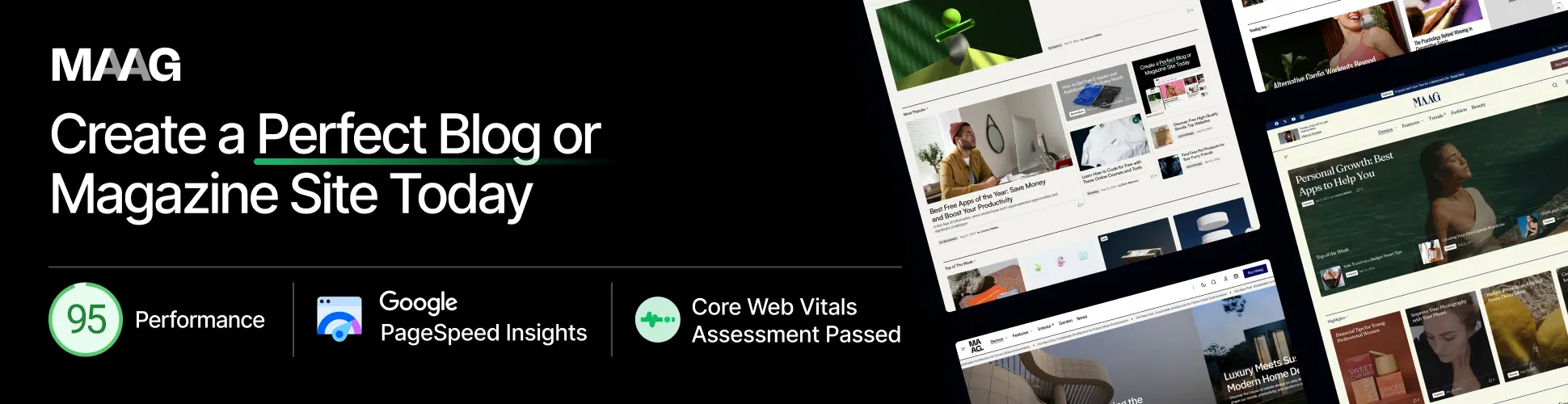To ensure your video card works with your motherboard, start by checking the PCIe slot version (like 3.0 or 4.0) on your motherboard. Then, make sure the card fits in your PC case and that your power supply has enough juice for it. Finally, remember to update your motherboard’s BIOS to work better with newer cards. For a super easy way to check, try using tools like PCPartPicker!
In this article, we will talk about how to check if your graphics card is compatible with your motherboard, the key factors to consider, and valuable tools to ensure everything works together smoothly.
Understanding The Relationship Between “Motherboard and Graphics Card Compatibility”
1. What is a Video Card (GPU)?
A video card, also called a GPU, is a piece of hardware that helps create and display images, videos, and animations on your screen. It makes everything look smooth and detailed, especially when gaming, watching videos, or working with 3D graphics.
2. What is a Motherboard?
A motherboard is the central part of a computer that connects all the essential parts, like the CPU, memory, and other components. It helps everything work together smoothly so the computer can run properly.
3. How Do They Interact?
The motherboard and video card are connected through a slot called PCIe. The motherboard sends data to the video card, telling it what graphics to work on. The video card then processes that data and shows the images on your screen. This connection is essential for gaming, watching videos, or using programs that need many graphics.
What Graphics Cards Are Compatible With My Motherboard?
To find out which graphics cards work with your motherboard, you need to check a few things. First, ensure your motherboard has the right slot, usually PCIe x16, for the graphics card. You also need to consider the power supply, the physical space in your case, and if the card requires extra power cables.

It’s essential to check that your motherboard’s chipset and BIOS support the GPU you want to use. Lastly, ensure your system has enough memory and meets the GPU’s requirements.
Read Also: What Graphics Cards Are Compatible With My Motherboard – A Unique Guide!
Are All Graphics Cards Compatible With All Motherboards?
Not all graphics cards work with every motherboard. To ensure they’re compatible, check that your motherboard has the correct slot (usually PCIe x16 for newer cards), that the chipset and BIOS support the GPU, and that your power supply can handle the card’s needs.
Also, ensure there’s enough space in your case for the card. It’s important to double-check all of these things before buying a graphics card.
Steps to Check the Compatibility Between Your Motherboard and Graphics Card:
To check if your motherboard and graphics card are compatible, follow these steps:
- Check the Slot: Make sure your motherboard has a PCIe x16 slot, which most modern graphics cards need.
- Power Requirements: Ensure your power supply has the proper connectors and can handle the graphics card’s power needs.
- Measure the Space: Check for enough room in your case for the graphics card to fit.
- Chipset and BIOS: Make sure your motherboard’s chipset and BIOS support the graphics card you want to use.
- System Requirements: Ensure your computer has enough memory and meets the card’s requirements.
- Double-Check Manuals: Look at the motherboard and graphics card manuals to confirm compatibility and special notes.
Tools and Resources for Checking Motherboard and Graphics Card Compatibility
Here are some tools and resources to help you check if your motherboard and graphics card are compatible:
1. Online Compatibility Checkers:

Websites like PCPartPicker and compatibility tools from GPU manufacturers let you quickly check if a specific graphics card will work with your motherboard by considering slots and power needs.
2. Manufacturer Websites:
Visit the official websites of your GPU and motherboard manufacturers for detailed specs and compatibility guides. These sites often have the most accurate and up-to-date information.
3. Community Forums:
Online forums like Reddit, Tom’s Hardware, and Quora are great places to ask questions and learn from other people’s experiences. Many users share their compatibility tips and advice on these platforms.
Read Also: Motherboard And Graphics Card Compatibility – Lets Explore It!
Common Compatibility Issues and Solutions
Here are some common compatibility issues between motherboards and graphics cards, along with their solutions:
1. Expansion Slot Mismatch:
Older motherboards might not have the right PCIe x16 slot for modern graphics cards. If this happens, you must upgrade to a motherboard that supports the required slot.
2. Power Supply Issues:
Some powerful graphics cards need more power than older power supplies can give. To fix this, ensure your power supply has enough wattage and the right connectors for the graphics card.
3. Physical Space Problems:
Large graphics cards might not fit more minor computer cases. You can solve this by choosing a smaller GPU or getting a more significant case with more room.
4. BIOS Incompatibility:
An outdated BIOS may sometimes prevent your motherboard from supporting a new GPU. Updating the motherboard’s BIOS to the latest version usually fixes this problem.
5. Chipset Compatibility:

Because of chipset limitations, some motherboards may not work well with the latest graphics cards. Check the specs to ensure the motherboard and GPU are compatible or consider upgrading the motherboard.
Knowing about these issues and how to solve them ensures your graphics card and motherboard work together smoothly.
FAQ’s
1. Can An Old Motherboard Support A New GPU?
An old motherboard might work with a new GPU if it has enough power and the right PCIe x16 slot. However, you may run into issues with the chipset, BIOS, or space, which could require upgrades to get the most out of the new graphics card.
2. Can Any Motherboard Support Any GPU?
Not every motherboard can support any GPU. Compatibility depends on the slot type (usually PCIe x16), the motherboard’s chipset, BIOS, and power supply. So, checking if the motherboard and GPU will work together before installing is essential.
3. Is My Motherboard Compatible With GPU?
To check if your motherboard is compatible with a GPU, ensure it has the right PCIe x16 slot and enough power for the card. Also, check if your motherboard’s chipset and BIOS support the GPU, and ensure there’s enough room in your case for the card.
4. How Do I Match My CPU, GPU, And Motherboard?
To match your CPU, GPU, and motherboard, make sure the motherboard has the right socket for your CPU and a PCIe x16 slot for the GPU. Also, check that your power supply and memory are enough to support both the CPU and GPU for the best performance.
5. Which Graphics Card Will Be Better For Gaming?
The best graphics card for gaming depends on your budget, the resolution you want to play at, and the games you like. High-end options like NVIDIA’s RTX series or AMD RX series are great for smooth performance and high-quality graphics.
6. How Many GB Of Graphics Memory Is Sufficient?
The amount of graphics memory you need depends on what you’re doing. For 1080p gaming, 4GB to 8GB is usually enough. If you’re gaming at 4K or doing heavy tasks like video editing, you might need 10GB or more.
7. What Graphics Cards Are Compatible With Asus Motherboards?
Asus motherboards can work with many graphics cards with a PCIe x16 slot, enough power, and BIOS support. Be sure to check the specs for both the motherboard and the graphics card to confirm compatibility.
8. What If My Motherboard Doesn’t Have A PCIe Slot?
If your motherboard doesn’t have a PCIe slot, it won’t support modern graphics cards. You’ll need to upgrade to a motherboard with a PCIe x16 slot to use a dedicated GPU.
9. Can I Use A Graphics Card From A Different Manufacturer Than My Motherboard?
You can use a graphics card from a brand different from your motherboard. What matters is that the motherboard has the correct PCIe slot, enough power, and proper BIOS support—not the brand.
10. Are There Any Software Tools To Check Graphics Card Compatibility?
Yes, software tools like GPU-Z and PCPartPicker can help you check if a graphics card is compatible with your system. These tools show details like available slots and power requirements, making it easier to see if everything will work together.
Summery:
We’ve covered everything you need to know to ensure your graphics card works with your motherboard. We’ll show you how to check things like PCIe slots, power needs, and space in your case. We’ll also discuss tools like PCPartPicker that make it easy and common issues you might face. Whether upgrading your GPU or building a new PC, we’ve covered you with simple tips and advice!
Read More: