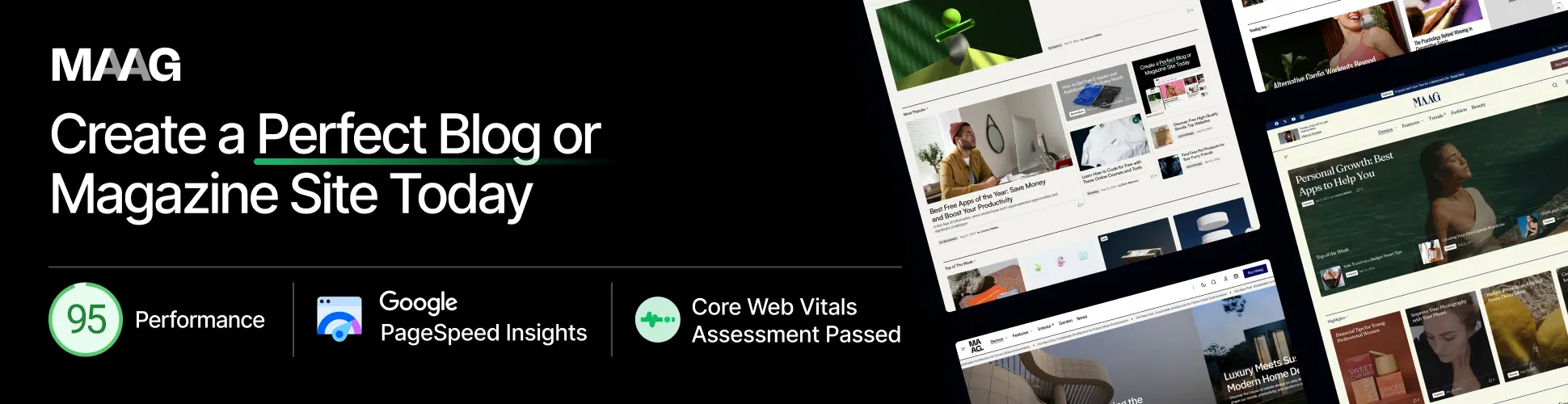To find out what RAM your motherboard supports, check the manual or visit the manufacturer’s website for details. Look for the RAM type (like DDR4 or DDR5), speed (MHz), how much it can handle, and the number of slots. You can also use tools like CPU-Z or Crucial Scanner to make it easier.
How Do I Know If My Ram Is Compatible With My Motherboard?
To check if your RAM is compatible with your motherboard, look at the motherboard’s manual or website for details. You’ll need to check the type of RAM it supports (like DDR4 or DDR5), how much RAM it can handle, the supported speed (in MHz), and how many slots are available.
You can also use tools like CPU-Z or Crucial’s System Scanner to quickly check your system’s setup and ensure the RAM you pick will work with your motherboard.
Understanding Motherboard And Ram Compatibility
When it comes to choosing the right RAM for your motherboard, a few key factors determine whether they’ll work well together:

- Memory Type: Your motherboard must support the type of RAM you choose (like DDR4 or DDR5). Using the wrong type won’t work.
- Maximum Capacity: Your motherboard can only handle a certain amount of RAM. Make sure you don’t exceed that limit.
- Memory Speed: Check the supported RAM speed (measured in MHz). Too fast or slow can cause issues, so matching it with the motherboard’s specs is essential.
- Slots and Channels: Your motherboard may support different memory configurations, like dual-channel or quad-channel, which can improve performance.
- Voltage and Timing: RAM needs specific voltage and timing settings to run smoothly. Your motherboard must support these to avoid instability.
- Form Factor: RAM comes in different sizes, such as DIMM (for desktops) or SO-DIMM (for laptops), so make sure your motherboard fits the type of RAM you choose.
Before upgrading, check your motherboard’s specs and the RAM manufacturer’s recommendations to ensure compatibility. You can also use online tools or ask for advice.
Read Also: Motherboard Ram Slot Takes 4gb Can I Install A 8gb – Comprehensive Guide!
Identifying Your Motherboard Specifications
Knowing your motherboard’s specs is key to ensuring all your hardware components, like RAM and CPUs, will work together. Here’s how you can find the details:
1. Find the Model Number:
You can usually find your motherboard’s model number using system tools like “System Information” on Windows or a program like CPU-Z. It’s also printed directly on the motherboard, often near the RAM or PCI slots.
2. Check the Manual:
Once you know the model, check the manufacturer’s website or the manual for detailed specs. This will tell you the type of RAM, speed, how much it can handle, and the number of slots.
3. Use BIOS/UEFI:
Check your motherboard’s specs in the BIOS or UEFI settings. Just enter the setup during boot-up to see more details about the supported hardware.
By following these steps, you’ll have all the information you need to ensure compatibility when upgrading or installing new parts.
Utilizing Online Compatibility Tools

Online compatibility tools are super helpful when choosing parts for your PC, especially when making sure your RAM will work with your motherboard. Here’s how you can use them:
1. Crucial System Scanner:
This tool scans your system and tells you precisely what RAM your motherboard supports. It also recommends memory upgrades that will work perfectly with your setup.
2. PCPartPicker:
PCPartPicker lets you build your PC step by step and checks if all your parts, including RAM and motherboard, will work together. It even shows you any potential issues before you buy.
3. Manufacturer Tools:
Many companies that make RAM, like Corsair and Kingston, offer tools to help you determine if their RAM will work with your motherboard. You enter your motherboard model, and it shows you compatible options.
Using these tools helps ensure everything fits together perfectly and saves you from making mistakes when upgrading your PC.
Common Compatibility Considerations
When upgrading or building a PC, it’s important to make sure your motherboard and RAM work well together. The following points should be remembered
1. Mixing RAM Modules:
It’s okay to mix RAM from different brands or with different speeds, but it’s best to use matching sets. If you mix, the system will usually run at the slower speed, which can reduce performance or cause stability issues.
2. Dual-Channel vs. Single-Channel:
Most motherboards support dual-channel memory, which improves performance when you use two identical RAM sticks. If you only use one stick, you’ll be limited to single-channel mode, which can affect performance, especially for tasks like gaming or video editing.
3. Overclocking RAM:
Overclocking can boost your system’s speed, but not all motherboards support it. If you plan to overclock, make sure your motherboard supports it, and be careful not to push it too far, as this can cause instability or damage your parts.
4. Voltage and Timings:
RAM runs at specific voltages and timings, and your motherboard needs to support those. If the voltage or timings don’t match, your system might crash or fail to start. Always check the specs to make sure they’re compatible.
By keeping these factors in mind, you can avoid compatibility problems and get the best performance out of your system.
Read Also: Is Ram Compatible With My Motherboard – A Quick Guide What You Need To Know!
Practical Steps To Check Compatibility Without Opening The Pc
You don’t always need to open your PC to check if your RAM is compatible with your motherboard. There are simple ways to find out. First, you can use built-in tools like the “System Information” utility in Windows to see details about your RAM and motherboard.
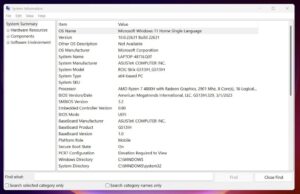
For more details, you can use programs like CPU-Z to check your motherboard model, RAM type, and other specs. Another option is to go into the BIOS or UEFI settings when your computer starts up, where you can see the supported RAM types and speeds without opening the case. Many motherboard makers also offer software, like CPU-Z or Crucial’s System Scanner, that scans your system and provides compatibility info.
You can also visit websites like PCPartPicker to enter your motherboard model and get a list of compatible parts. With these tools, you can quickly check compatibility and plan upgrades without opening your PC.
FAQ’s
1. How Do I Know If My Ram Is Compatible With My Motherboard?
To check if your RAM is compatible with your motherboard, look at the manufacturer’s manual or website for details on supported RAM types, speeds, and capacities. You can also use tools like CPU-Z or Crucial’s System Scanner to check if your RAM will work with your system quickly.
2. Can I Mix Different Ram Speeds Or Brands On The Same Motherboard?
You can mix RAM modules of different speeds or brands, but it’s not ideal. The system will usually run at the speed of the slowest RAM, which can lower performance and cause issues if the modules don’t match in voltage or timings.
3. What Happens If I Install More Ram Than My Motherboard Can Handle?
If you install more RAM than your motherboard can support, the system may fail to recognize the excess memory or become unstable. In some cases, the motherboard will not boot, or it may operate at reduced performance levels due to the inability to manage the extra memory properly.
4. How Important Is It To Use Dual-Channel Memory?
Using dual-channel memory is important because it boosts your system’s performance by allowing faster data transfer between the RAM and CPU. This is especially helpful for tasks like gaming, video editing, or multitasking, where more speed is needed.
5. Does Overclocked Ram Affect Motherboard Compatibility?
Overclocked RAM can cause compatibility issues if your motherboard doesn’t support the higher voltage or speed. While many newer motherboards allow overclocking, pushing the settings too far can lead to system crashes or even damage your hardware.
Summery:
This article explains how to check what RAM your motherboard supports, including essential details like RAM type, speed, capacity, and available slots. It shows you simple ways to find your motherboard’s specs, use tools like Crucial’s System Scanner, and understand common compatibility issues. You’ll also learn about mixing RAM, using dual-channel setups, and how overclocking affects compatibility. Following these tips, you can easily ensure your RAM works with your motherboard without opening up your PC.
Read More: