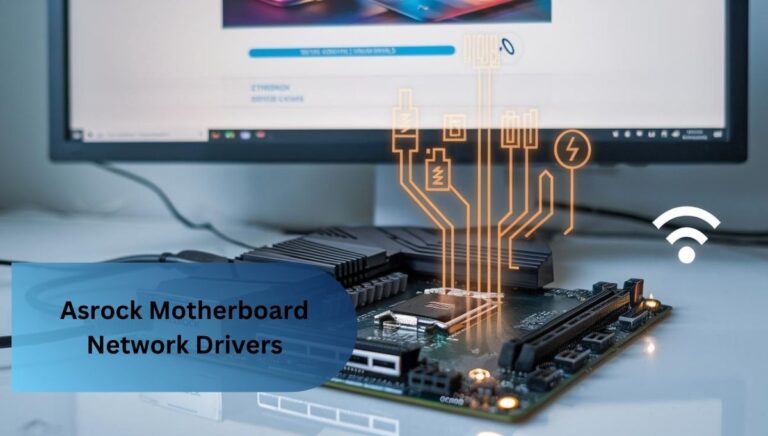Do Motherboards Come With Windows? – Get The Facts!
When I built my first PC, I was surprised to learn that motherboards don’t come with Windows pre-installed. After some research, I bought a Windows license, created a bootable USB, and installed it myself—it was simpler than I expected and gave me full control over my setup.
No, motherboards don’t come with Windows pre-installed. You need to purchase a separate Windows license and install it yourself. Learn why motherboards ship without an OS and get step-by-step guidance to set up Windows seamlessly on your new PC.
In this article, we will talk about whether motherboards come with Windows pre-installed and explore the reasons behind this. You’ll also find a step-by-step guide to installing Windows, answers to common questions, and tips for a smooth setup process.
Do Motherboards Include Windows Pre-Installed?
No, motherboards do not come with Windows pre-installed. A motherboard is hardware that connects key components like the CPU, RAM, and storage, while Windows is software that must be purchased and installed separately.
1. Motherboard Function:
The motherboard acts as the primary circuit board, facilitating communication between all hardware components by providing essential connections and pathways. It ensures that the CPU, RAM, storage devices, and peripherals work together efficiently and reliably.
2. Operating System Required:
A functioning computer requires an operating system (OS), such as Windows, to be installed on a storage device like a hard drive or SSD, rather than directly on the motherboard. The motherboard provides the necessary infrastructure for hardware communication, while the OS manages the system’s operations and software.
Why Don’t Motherboards Come With Windows!

- Hardware vs. Software: Motherboards are hardware components, while Windows is software, requiring a separate installation.
- Licensing Fees: Pre-installing Windows would incur significant licensing costs, increasing the overall price of the motherboard.
- User Preference: Users often prefer flexibility in choosing their operating system, whether it’s a specific version of Windows or an alternative OS like Linux.
- Customization: Installing the OS independently allows users to create a clean, personalized setup, free from pre-installed software or bloatware.
- Cost Efficiency: Allowing the user to install Windows separately keeps the cost of motherboards lower and ensures greater affordability and choice.
Do You Have To Buy Windows If You Get A New Motherboard?
Yes, if you replace your motherboard, you typically need to purchase a new Windows license. The operating system license is often tied to the original motherboard, and changing it may cause the operating system to require reactivation.
While Windows may allow you to transfer the license in some cases, such as with a retail version, an OEM (Original Equipment Manufacturer) license is usually non-transferable and tied to the first motherboard it is activated on.
Consequently, to ensure proper functionality and compliance with licensing agreements, purchasing a new license may be necessary when upgrading or replacing the motherboard.
Where To Get Windows For Your Motherboard?
- Microsoft Official Website: The most reliable option is to purchase a genuine license directly from Microsoft, ensuring authenticity and proper support.
- Authorized Resellers: Reputable online retailers such as Amazon or Newegg also offer legitimate Windows licenses.
- Hardware Stores or System Builders: Some stores or system builders may provide Windows pre-installed on custom-built systems.
- License Types: Consider the type of license you need—retail, OEM, or volume—as they differ in cost, transferability, and support.
- Legitimacy: Always ensure that the license you purchase is from a trusted source to avoid activation or security issues.
How To Install Windows On Your New Motherboard?
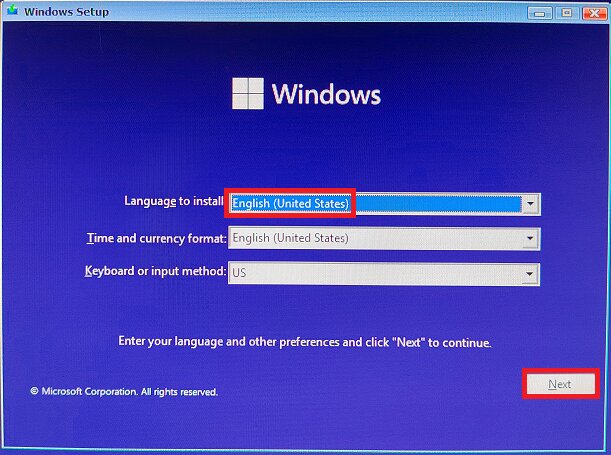
Installing Windows on your new motherboard requires several steps to ensure proper configuration and functionality. Follow the process outlined below:
1. Obtain A Valid Windows License:
Get a valid Windows license from Microsoft or an authorized reseller. Ensure ownership of an authentic product key for activation purposes.
2. Create A Bootable Usb Drive:
The Windows Media Creation Tool helps you download the necessary installation files and create a bootable USB drive. It guides you through selecting your desired language, Windows edition, and system architecture (32-bit or 64-bit). This ensures a tailored installation process for your system.
3. Connect Your Hardware:
Install the CPU, RAM, storage devices (HDD/SSD), and other peripherals onto the new motherboard. Ensure all components are securely connected.
4. Enter Bios/Uefi Settings:
Power on your computer and immediately press the designated key (such as F2, Del, or Esc) to enter the BIOS/UEFI settings. Once inside, navigate to the boot options and set the USB drive as the primary boot device. Save the changes and exit to begin booting from the USB.
5. Boot From Usb:
Save changes in the BIOS/UEFI and restart the system. The computer should now boot from the USB drive and begin the Windows installation process.
6. Install Windows:
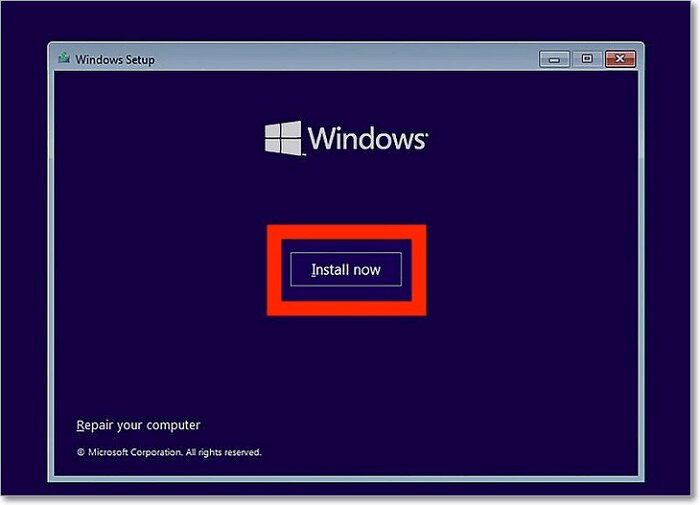
Choose your preferred language, time, and keyboard settings, then click “Install Now.” When prompted, enter your product key or select the option to skip this step for later activation. Opt for “Custom: Install Windows Only (Advanced)” to begin a clean installation. Select the desired drive for the installation and proceed.
7. Complete The Installation:
The system will copy files, install the operating system, and restart several times. Follow on-screen prompts to complete the setup, including configuring user accounts and preferences.
8. Install Drivers And Updates:
After installing Windows, visit the motherboard manufacturer’s website to download and install the latest drivers for the chipset, graphics, audio, and network components. Additionally, run Windows Update to ensure your system is current with the latest security patches and updates.
By following these steps, you can successfully install Windows on your new motherboard, ensuring optimal performance and compatibility.
FAQ’s
1. Do You Have To Rebuy Windows If You Get A New Pc?
Whether you need to repurchase Windows for a new PC depends on the license type. A retail license can be transferred, while an OEM license is tied to the original hardware and requires a new purchase for a different PC.
2. Can I Install Windows On Multiple Computers With A Single License?
No, a single Windows license is typically valid for one computer only. To install Windows on multiple computers, each device requires its own separate license, as per Microsoft’s licensing terms.
3. Will I Lose Windows If I Change Motherboards?
Changing the motherboard may require reactivation of Windows, particularly if you have an OEM license, as it is tied to the original hardware. However, it does not result in the loss of the operating system itself.
4. Do Motherboards Come With A Windows 11 Key?
No, motherboards do not come with a Windows 11 key. The operating system and its corresponding license must be purchased separately from the motherboard and installed by the user.
5. Do I Need To Reinstall Windows After Changing My Motherboard?
It is recommended to reinstall Windows after changing the motherboard to ensure compatibility with the new hardware and avoid potential system stability issues. However, in some cases, Windows may function with minor adjustments.
Conclusion:
In conclusion, motherboards do not come with Windows pre-installed, as they are hardware components designed to connect and facilitate communication between various computer parts. The operating system, such as Windows, must be purchased and installed separately.
This provides users the flexibility to choose their preferred OS, ensuring a customizable and cost-effective setup. By following the necessary steps to install Windows and activating the correct license, users can optimize their new motherboard and system performance.