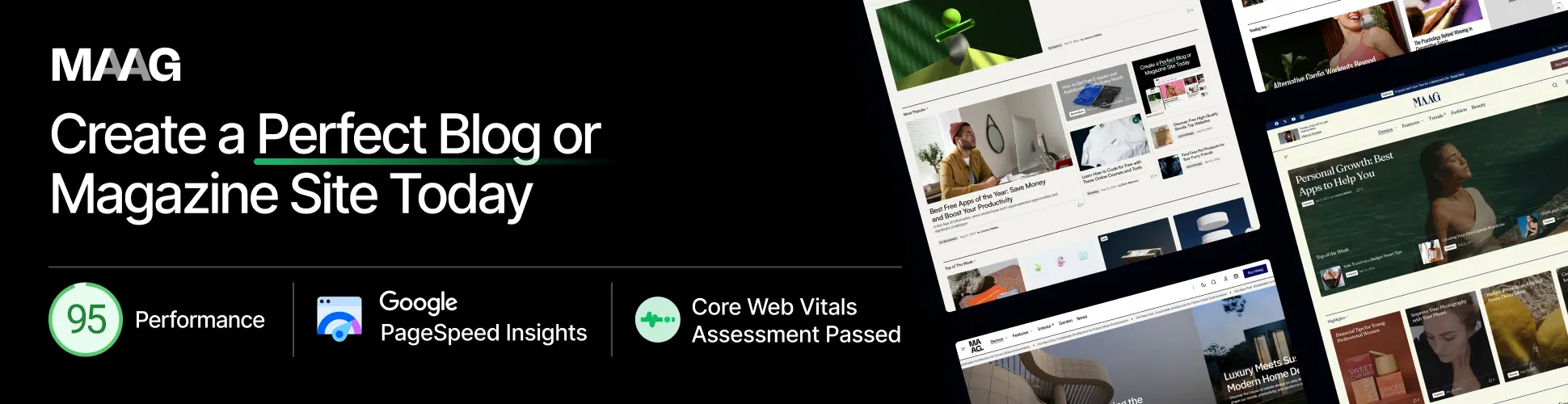Can I use 3200MHz RAM on a 2400MHz motherboard? This helpful guide will help you discover it for you! Find out if it’s possible, how it affects your system, and what to expect when mixing different RAM speeds. Get all the details in this easy-to-understand.
Yes, you can use 3200MHz RAM in a 2400MHz motherboard, but it’ll slow down to 2400MHz to match your motherboard’s speed. This won’t damage your system, but you won’t get the full 3200MHz speed. To use faster speeds, your motherboard and CPU need to support it, and you might need to enable XMP in your settings.
In this article, we’ll talk about whether you can use 3200MHz RAM in a 2400MHz motherboard. We’ll break it down in simple terms—what happens when you mix different RAM speeds, how it affects performance, and if it’s worth upgrading. Let’s dive in and make it easy to understand!
Introduction: Can I Use 3200MHz RAM in a 2400MHz Motherboard?
You’re not alone if you can use 3200MHz RAM on a motherboard that supports 2400MHz. This is a common question for people upgrading or building their systems. In simple terms, the answer is yes, but there are some essential things to consider. The motherboard will likely run the 3200MHz RAM at a lower speed, typically 2400MHz, because it matches the motherboard’s maximum supported speed.
However, understanding how RAM speed affects your system’s performance and what options you have for making the most of your upgrade is key. This guide will help you know how this works and what to expect when mixing different RAM speeds.
Can I Run 3200MHz RAM on a 2400MHz Motherboard?
Yes, you can use 3200MHz RAM on a motherboard that supports 2400MHz, but the RAM won’t run at its full 3200MHz speed. The motherboard will automatically adjust the RAM to run at 2400MHz, the fastest speed it can handle.

While everything will still work, the RAM will be downclocked to match the motherboard’s limit. Sometimes, you can boost the speed through BIOS settings, especially if the motherboard has features like XMP (Extreme Memory Profile).
However, pushing the RAM beyond what the motherboard supports could cause instability or prevent the system from booting unless the settings are configured correctly. So, while your RAM will still work, it’s essential to know the limits of your motherboard and adjust things accordingly to keep the system stable.
Understanding RAM Speeds and Motherboard Limitations
RAM speed (measured in MHz) affects how quickly your system can access data, while your motherboard determines the maximum speed it can support. Each motherboard has a specific range of speeds it can handle, usually defined by the chipset and memory slots. If you use RAM that’s faster than the motherboard supports, the system may downclock the RAM to match the motherboard’s limit, or it might not recognize it.
The memory controller, usually built into the CPU, also affects how fast the system can run RAM. Some motherboards offer features like XMP (Extreme Memory Profile) to allow higher speeds, but going beyond the motherboard’s supported range could lead to instability. So, it’s important to understand both your motherboard’s limits and the memory controller’s capabilities to ensure your system runs smoothly.
Read Also: How to Check What RAM Your Motherboard Supports!
How Do I Know If My Motherboard Can Handle 3200mhz Ram?
To figure out if your motherboard can handle 3200MHz RAM, there are a few things to check:
1. Check the Motherboard’s Specs:
The easiest way is to look at your motherboard’s manual or the manufacturer’s website. It should tell you the maximum RAM speed it supports. If it lists 3200MHz, your motherboard can handle that speed as long as the CPU and other settings are compatible.
2. Look at Your CPU and Chipset:
The motherboard’s chipset and the CPU’s memory controller also affect RAM speed. Some CPUs can only support certain RAM speeds, no matter what the motherboard can handle. You must check whether your CPU and motherboard can support 3200MHz RAM.
3. Check Your RAM Slots and Modules:

Ensure your RAM modules are capable of 3200MHz and installed in the correct slots. Also, confirm that the RAM type is DDR4, which is needed for speeds like 3200MHz.
4. BIOS/UEFI Settings:
Sometimes, you’ll need to enable BIOS (or UEFI) settings to get your RAM running at 3200MHz. Features like XMP (Extreme Memory Profile) can automatically help set the correct speed. If these settings aren’t enabled, the RAM might run at a lower speed by default.
In short, to know if your motherboard can handle 3200MHz RAM, check the motherboard specs, ensure your CPU supports it, confirm your RAM modules are compatible, and ensure your BIOS settings are set up correctly.
3200mhz Ram On A 2400mhz Motherboard: Does Speed Reduction Matter?
When you use 3200MHz RAM on a motherboard that only supports 2400MHz, the RAM will automatically slow down to match the motherboard’s speed. But how much does this affect performance?
1. Performance Impact:
You probably won’t notice much of a difference for basic tasks like browsing or using office apps. However, the slower speed could affect performance for more demanding tasks like gaming or video editing since faster RAM generally helps with these activities.
2. System Stability:
Slowing down the RAM ensures the system stays stable. Running RAM at a higher speed than the motherboard supports can cause crashes or prevent the system from booting, so downclocking to 2400MHz keeps everything running smoothly.
3. Gaming and High-Performance Applications:
While faster RAM can improve game performance or heavy multitasking, the difference between 2400MHz and 3200MHz might not be huge unless you have a high-end CPU and GPU.
4. Future Upgrades:
One good thing about using 3200MHz RAM is that you can reuse it in the future. If you upgrade your motherboard to one that supports 3200MHz, the RAM will be ready to run at full speed.
In short, the speed reduction likely won’t affect everyday tasks much, but it could have a small impact on high-performance activities. Plus, using faster RAM now gives you the flexibility to upgrade in the future without needing to buy new memory.
Is There A Big Difference Between 2400mhz And 3200mhz Ram?
The main difference between 2400MHz and 3200MHz RAM is how fast they can transfer data. While this difference might not matter much for everyday tasks, it becomes more noticeable when doing memory-heavy activities.

- Data Transfer Rate and Performance: 3200MHz RAM is faster than 2400MHz, which can improve performance in tasks like video editing or 3D rendering that need a lot of memory.
- Gaming and Multitasking: The difference might not be huge for gaming, but faster RAM can help in demanding games or when multitasking, making everything run smoother.
- Overall System Efficiency: How much faster the RAM makes your system depends on the CPU. You won’t see much difference if the CPU can’t keep up. You probably won’t notice the difference between basic tasks like browsing or typing.
- Cost vs. Benefit: The price difference between 2400MHz and 3200MHz RAM is small, but if you mainly do basic tasks, the boost in performance might not be worth the extra cost. However, for gamers or content creators, the upgrade could be worthwhile.
What If I Put 3200mhz Ram In A 2666mhz Cpu?
If you install 3200MHz RAM in a CPU that only supports 2666MHz, the RAM will automatically slow down to 2666MHz to match the CPU’s memory speed limit.
- Downclocking of RAM: The RAM will run at 2666MHz instead of its full 3200MHz speed since that’s the maximum speed the CPU can handle.
- Performance Impact: You won’t notice much difference between regular tasks like web browsing and office work. However, depending on your other hardware, the slower speed might affect performance for more demanding tasks like gaming or video editing.
- Compatibility and Stability: The system will work fine because the RAM will adjust to the CPU’s speed. As long as the RAM is compatible with the motherboard, there won’t be any instability issues.
- Potential for Future Upgrades: If you later upgrade to a CPU that supports higher speeds, the 3200MHz RAM will be able to run at its full speed, giving your system a performance boost.
Read Also: Z270 Killer Motherboard Ram Type – Compatibility & Tips!
Can I Replace Ddr4 2400mhz Ram With Ddr4 3200mhz Ram?
Yes, you can replace DDR4 2400MHz RAM with DDR4 3200MHz RAM, but you’ll need to check a few things first. Ensure your motherboard supports 3200MHz RAM, as not all can handle that speed. Also, the CPU’s memory controller is essential. Some CPUs won’t help the higher speed and may downclock the RAM to 2400MHz.
Install matching RAM in both slots to use dual-channel memory for the best performance. You might also need to turn on XMP in your BIOS/UEFI to get the RAM running at 3200MHz. After upgrading, it’s a good idea to check that the system runs smoothly, as some setups might have stability issues if the CPU or motherboard can’t fully support the faster RAM.
Should You Buy 3200mhz Ram For A 2400mhz Motherboard?
Buying 3200MHz RAM for a 2400MHz motherboard is possible, but it won’t offer full performance benefits, as the RAM will automatically downclock to 2400MHz to match the motherboard’s supported speed.

- Compatibility: The RAM will work but not run at full speed. This won’t affect general tasks, but the performance gain from the higher speed won’t be realized for memory-intensive applications unless the motherboard and CPU support 3200MHz.
- Future-Proofing: One benefit is future-proofing. If you upgrade your motherboard to support 3200MHz RAM, this investment can pay off later when you run the RAM at full speed.
- Cost vs. Benefit: The price difference between 2400MHz and 3200MHz RAM is often tiny, but if the system isn’t upgraded soon, the cost may not justify it, as you won’t see much performance improvement.
FAQ’s
1. Can I Use 3200mhz Ram In A 2400mhz Motherboard?
Yes, you can use 3200MHz RAM in a 2400MHz motherboard, but it will slow down to 2400MHz since that’s the highest speed your motherboard supports. This means you won’t get extra speed from the faster RAM.
2. Can I Use 3200 Ram In 2400?
Yes, you can use 3200MHz RAM in a 2400MHz system, but it will slow down to 2400MHz because that’s the highest speed your motherboard allows.
3. How Do I Know If My Motherboard Can Handle 3200mhz Ram?
To check if your motherboard supports 3200MHz RAM, look at the specs on the manufacturer’s website or the user manual. You can also check the BIOS/UEFI settings for the supported memory speeds.
4. Is There A Big Difference Between 2400mhz And 3200mhz Ram?
The difference between 2400MHz and 3200MHz RAM matters most for gaming, video editing, and heavy multitasking, where faster speeds help performance. For everyday tasks, you likely won’t notice much change.
5. What If I Install 3200mhz Ram In A System That Supports Only 2666mhz?
If you install 3200MHz RAM in a system that only supports 2666MHz, the RAM will slow down to 2666MHz since that’s the highest speed your system allows. You won’t get any extra speed from it.
6. Can I Replace Ddr4 2400mhz Ram With Ddr4 3200mhz Ram?
Yes, you can replace DDR4 2400MHz RAM with DDR4 3200MHz RAM, as long as your motherboard and CPU support the higher speed. The RAM will slow down to your system’s highest speed if they don’t.
Conclusion:
This article explains if you can use 3200MHz RAM in a 2400MHz motherboard. While it will work, the RAM will slow down to 2400MHz since that’s the fastest the motherboard can handle. It also discusses how RAM speed affects gaming and editing and whether it’s worth getting 3200MHz RAM for a 2400MHz system. Ultimately, it depends on your current needs and if you plan to upgrade your system later.
Read More: