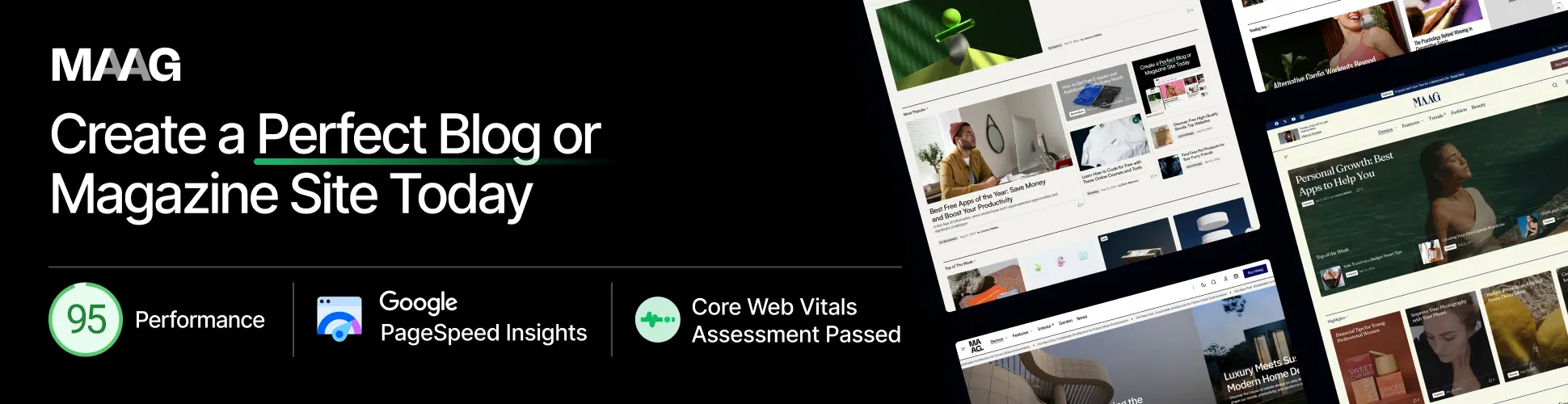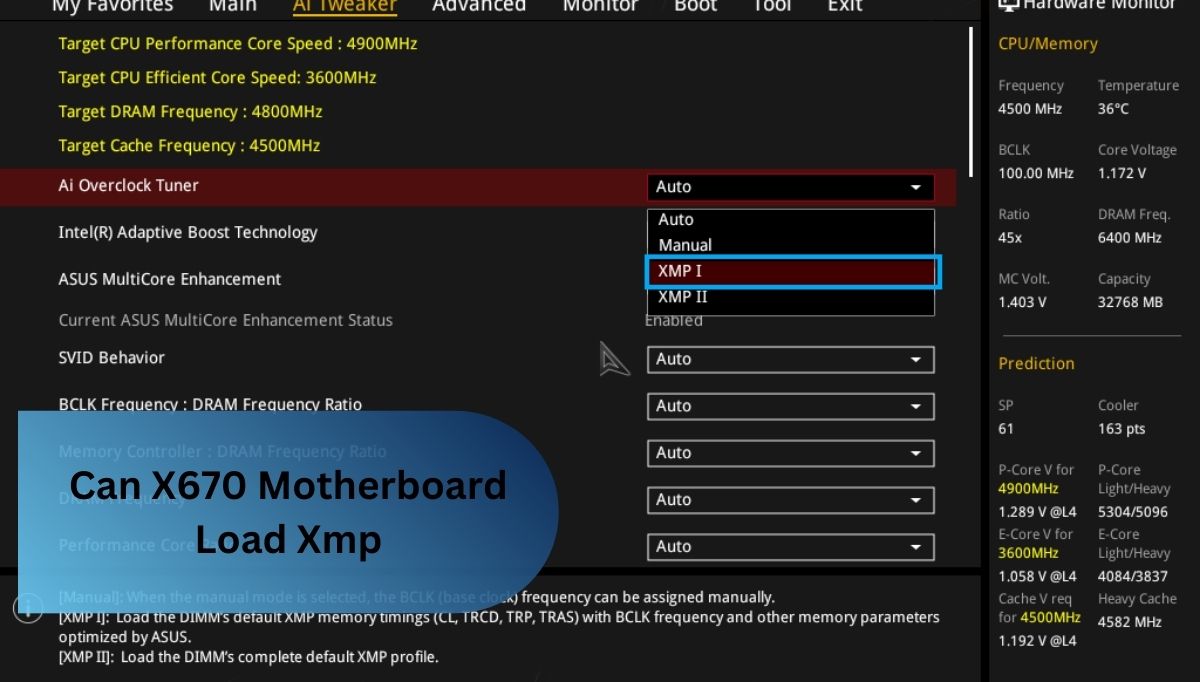When my PC started acting up, I needed a BIOS update but had no clue about my ROG motherboard model. Digging through old manuals was a bust, but a quick check with CPU-Z saved the day. Now, I know my ROG Strix B550-F, and troubleshooting is a breeze!
To determine your ROG motherboard model, check the original packaging or manual, inspect the motherboard directly near the CPU socket or RAM slots, or use tools like CPU-Z or Speccy. You can also find the model in BIOS/UEFI or via the Windows System Information tool (msinfo32).
In this article, we will explore simple and effective ways to determine which ROG motherboard you have. From checking the packaging and manual to using software tools like CPU-Z or accessing the BIOS/UEFI, we’ll guide you step by step to identify your motherboard model with ease.
Why Would You Want To Know The Model Number Of Your Motherboard?
Knowing your motherboard’s model number is crucial because it helps you identify compatible components for upgrades, troubleshoot issues effectively, find accurate drivers, and verify if your system meets specific requirements for performance. This information ensures you make informed decisions about your hardware and system.
1. Component Compatibility:
When purchasing parts like a CPU, RAM, or GPU, ensuring compatibility with your motherboard’s socket type, chipset, and features is critical. The model number provides this information accurately.
2. Driver Updates:
To install the correct drivers for your motherboard’s network, audio, or other integrated features, you need to know the specific model number.
3. Troubleshooting:
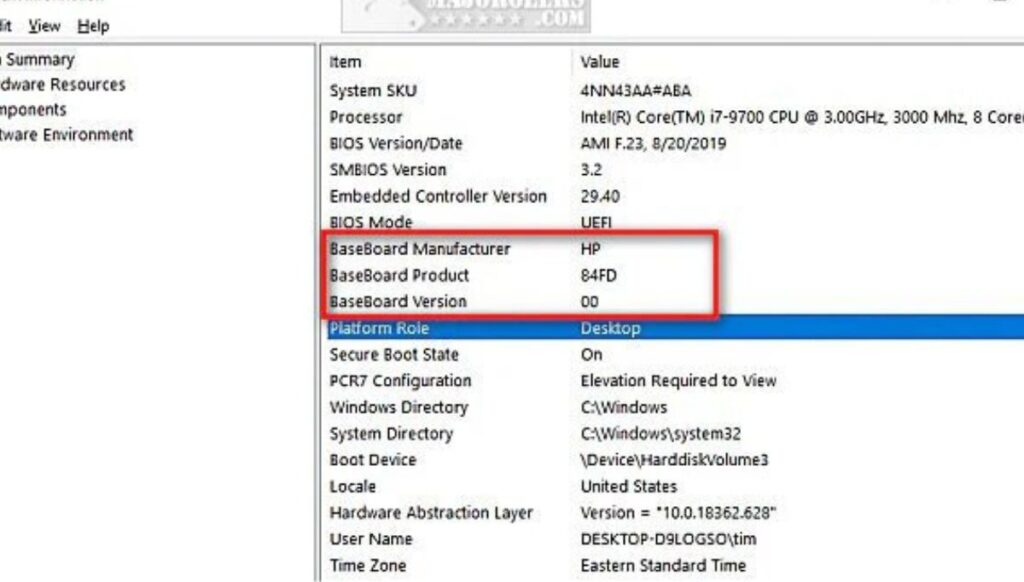
If you encounter hardware issues, knowing your motherboard model helps you find detailed troubleshooting guides and solutions tailored to that particular board.
4. System Upgrades:
For significant system upgrades, the model number determines whether your motherboard can support new components or if you need a replacement.
5. Technical Support:
When contacting support for assistance, the motherboard model number allows technicians to provide more accurate and efficient solutions for your system issues.
Which Asus Rog Motherboard Do I Have?
Determining which ASUS ROG motherboard you have is essential for ensuring compatibility with hardware upgrades, downloading appropriate drivers, and addressing technical issues effectively. Identifying your motherboard can be accomplished through several reliable methods:
1. Review The Packaging Or Manual:
The model number is typically printed on the original box or listed in the specifications section of the user manual that accompanies the motherboard.
2. Inspect The Motherboard Directly:
Open your computer case after powering off and unplugging the system. The model number is often printed near the CPU socket, RAM slots, or PCI slots. Look for labels or engravings, such as “ROG Strix B550-F Gaming.”
3. Use Software Tools:
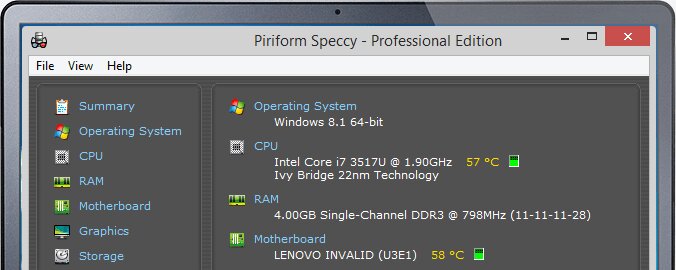
Employ diagnostic utilities such as CPU-Z or Speccy, which offer comprehensive hardware details. Access the “Mainboard” or “Motherboard” section within these tools to ascertain the precise model number of the motherboard.
4. Access Bios/Uefi:
Restart your computer and enter the BIOS/UEFI settings by pressing the designated key (e.g., F2, Delete, or F10). Look for system or hardware information that includes the motherboard model.
5. Check Windows System Information:
To access msinfo32, press Windows + R, and then press enter. The System Information window will then present the motherboard details under the “BaseBoard Product” section.
These methods ensure accurate identification of your ASUS ROG motherboard, enabling you to optimize your system’s performance and compatibility effectively.
FAQ’s
1. How Can I Check My Motherboard Model Using Windows System Information?
To check your motherboard model using Windows System Information, press Windows + R, type msinfo32, and press Enter. In the System Information window, locate the “BaseBoard Manufacturer” and “BaseBoard Product” fields, which display the motherboard’s manufacturer and model number, respectively.
2. How Can I Find The Rog Motherboard Model Number On The Motherboard Itself?
To find the ROG motherboard model number on the motherboard itself, inspect the area near the CPU socket, RAM slots, or PCI slots, where the model number is typically printed or labeled, such as “ROG Strix B550-F Gaming.” Ensure the system is powered off and unplugged before inspection.
3. Can I Find My Motherboard Details Using Command Prompt?
Yes, motherboard details can be obtained through the Command Prompt by entering the command “wmic baseboard get product, manufacturer” and pressing Enter. This will display the manufacturer and model number of the motherboard directly in the terminal.
4. Can I Use The Bios/Uefi To Find My Rog Motherboard Model?
Yes, you can use the BIOS/UEFI to find your ROG motherboard model by accessing the interface during system startup (typically by pressing F2, Delete, or F10) and navigating to the system or hardware information section, where the model number is displayed.
5. Is It Safe To Physically Check The Motherboard?
Yes, it is safe to physically check the motherboard if proper precautions are taken, such as powering off and unplugging the system, discharging static electricity, and handling components carefully to avoid damage.
6. What Third-Party Software Can I Use To Identify My Motherboard?
You can use third-party software such as CPU-Z or Speccy to identify your motherboard. These tools provide detailed hardware information, including the motherboard’s manufacturer and model number, in a user-friendly interface.
7. Can I Find The Rog Motherboard Model Without Opening My Pc?
Yes, you can identify your ROG motherboard model without opening your PC by utilizing tools such as Windows System Information (msinfo32), Command Prompt (WMIC commands), or third-party software like CPU-Z, which provide detailed hardware specifications.
8. What Is Cpu-Z, And How Does It Help In Finding The Motherboard Model?
CPU-Z is a diagnostic software that provides detailed information about a computer’s hardware components, including the motherboard. It helps identify the motherboard model by displaying it under the “Mainboard” tab, offering an efficient solution for hardware identification.
Conclusion:
In conclusion, identifying your ROG motherboard model is a straightforward yet essential task for optimizing your computer’s performance. Whether you’re troubleshooting issues, upgrading components, or downloading drivers, knowing the exact model provides the necessary clarity. From inspecting the packaging and manual to leveraging tools like CPU-Z, BIOS/UEFI, or Windows System Information, there are multiple reliable methods to pinpoint your motherboard model with ease. Following these steps ensures that you make informed decisions about your system’s hardware and compatibility, keeping your computer running efficiently and effectively.