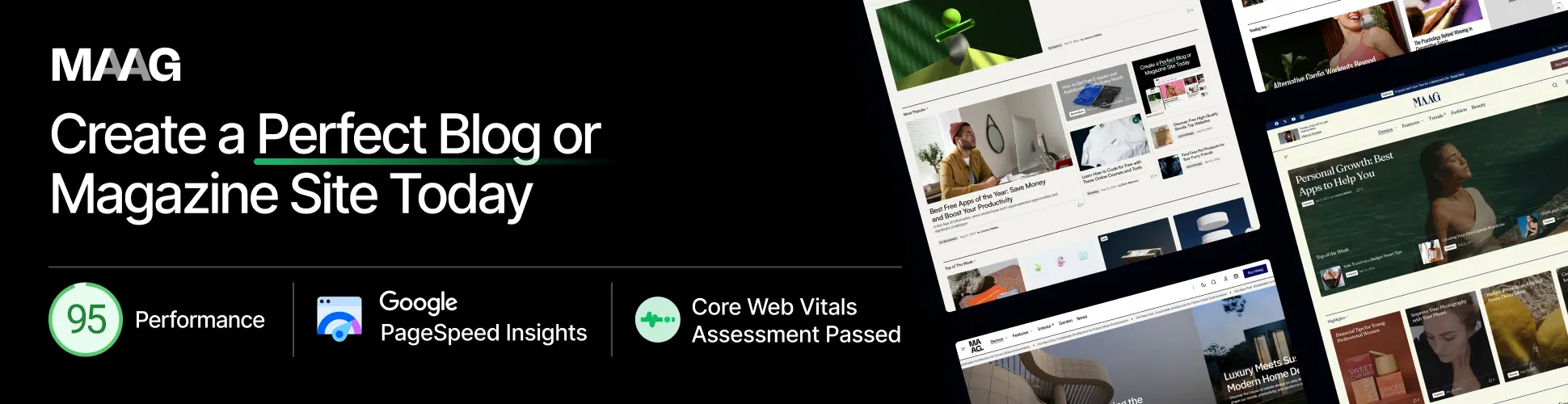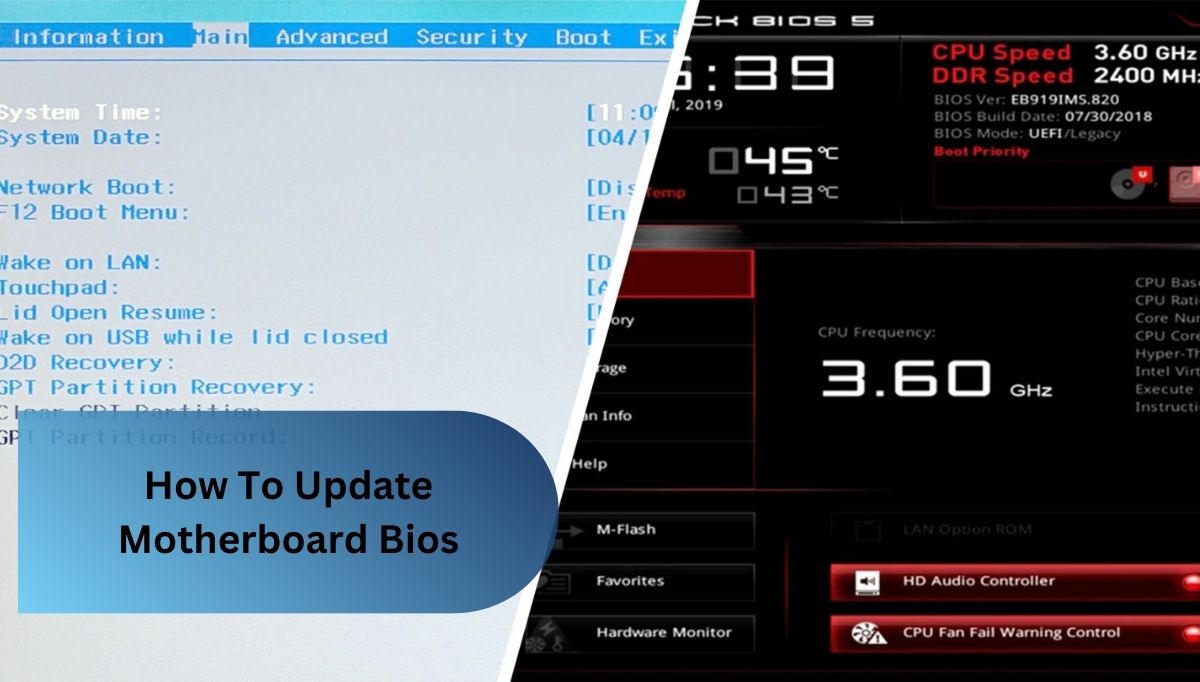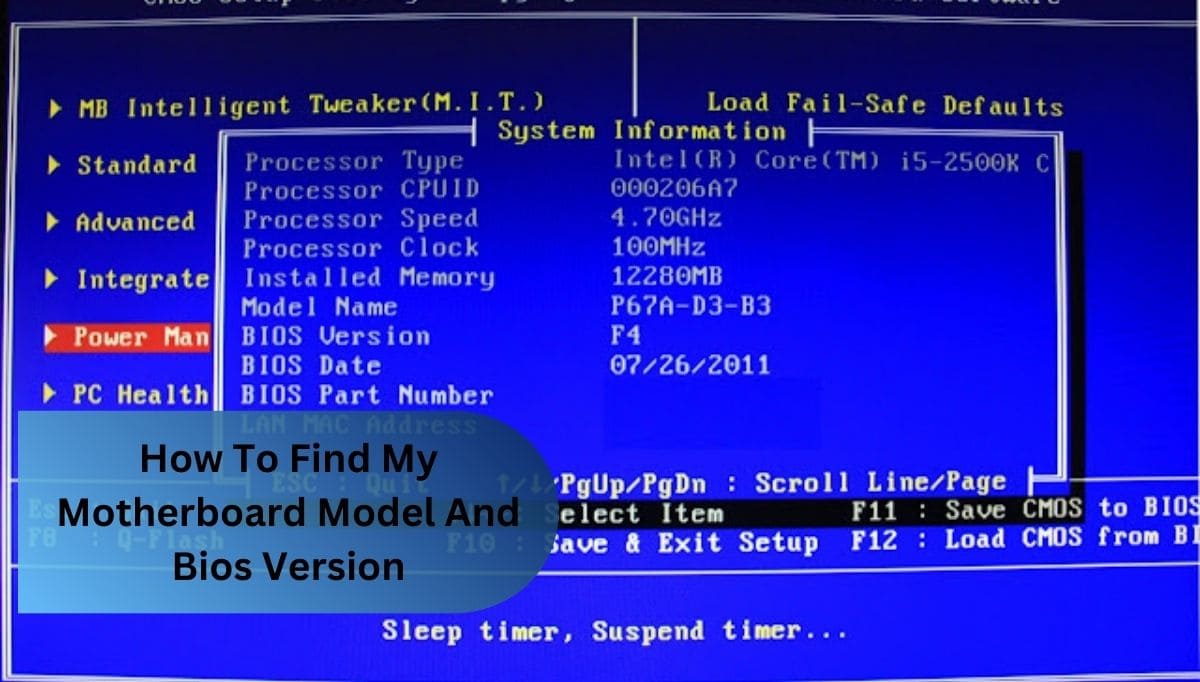Wondering what kind of motherboard you have? Discover easy methods to identify your motherboard model using built-in tools, command prompts, third-party software, or a physical inspection. Click here to learn how!
In this article, we will talk about various methods to identify the motherboard in your computer. Whether you prefer using built-in tools, command prompts, third-party software, or physically inspecting your system, we’ve got you covered with step-by-step instructions.
How Can I Find Out What Motherboard I Have?
To determine the model of your motherboard, several methods can be employed, each providing varying levels of detail and accessibility.
1. System Information Tool (Windows):
A straightforward method for identifying your motherboard is by utilizing the built-in System Information tool in Windows. By pressing the Windows + R keys to open the Run dialog box, typing “msinfo32,” and selecting “System Summary,” users can access key information about the motherboard, including the BaseBoard Manufacturer, BaseBoard Product, and BaseBoard Version.
2. Command Prompt Or Powershell:
For a more direct approach, using Command Prompt or PowerShell can yield comprehensive motherboard information. By executing the command wmic baseboard get product,Manufacturer,version,serialnumber in an elevated Command Prompt window, users can retrieve accurate data about the motherboard’s manufacturer, model, and serial number.
3. Third-Party Software:
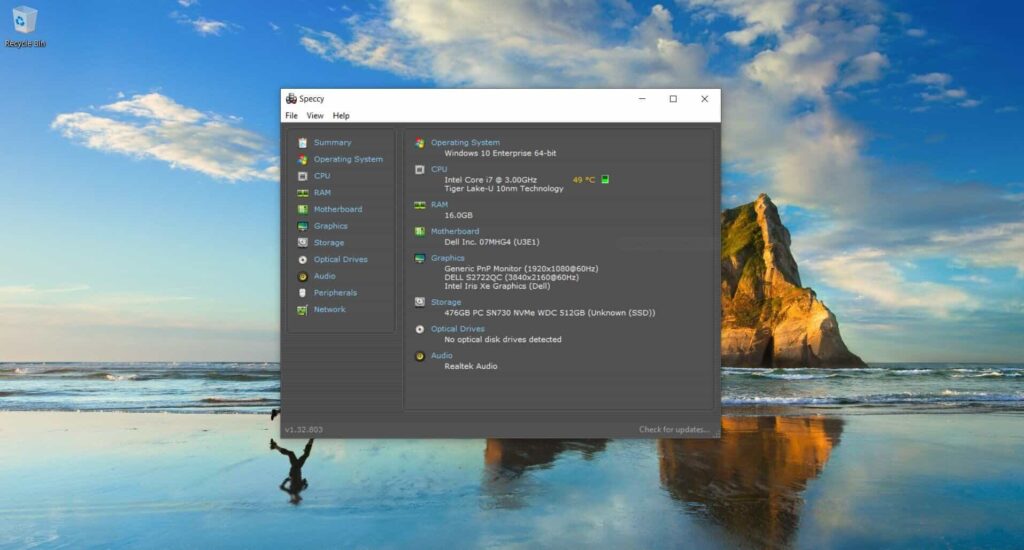
Several third-party applications can provide detailed hardware information, including motherboard specifications. Programs such as Speccy, HWInfo, and manufacturer-specific tools (e.g., Asus Armoury Crate, MSI Center) offer in-depth insights into system components. These tools are often free or come with a freemium model, and they present the data in an easily understandable format.
4. Physical Inspection Of The Motherboard:
If software-based methods are inadequate or unavailable, physically inspecting the motherboard provides a reliable alternative. This process entails powering down the system, opening the case, and locating the model number, which is usually printed on the motherboard near critical components such as the CPU socket or RAM slots. This approach is especially beneficial for custom-built systems.
5. Bios Settings:
Accessing the system’s BIOS during boot-up can also provide motherboard details. By pressing the appropriate key (usually F2 or Delete) during the initial startup, users can enter the BIOS settings, where the motherboard model and other system information may be displayed.
6. Manufacturer’s Website:
For pre-built systems or laptops, the manufacturer’s support page is an invaluable resource. By entering the device’s serial number or model number, users can access specific information about the motherboard, including its model and associated specifications.
These methods offer comprehensive solutions for identifying a motherboard, catering to different levels of user expertise and system configurations.
How Can I Check My Motherboard Model Using Windows System Information?
To check your motherboard model using the Windows System Information tool, follow these methodical steps:
1. Open the Run Dialog Box:
Begin by pressing the Windows + R keys simultaneously to open the Run dialog box, a utility that allows quick access to various system functions.
2. Launch System Information:
In the Run dialog box, input “msinfo32” and press Enter. This command will launch the System Information window, offering a comprehensive overview of the computer’s hardware and software configuration.
3. Navigate to System Summary:
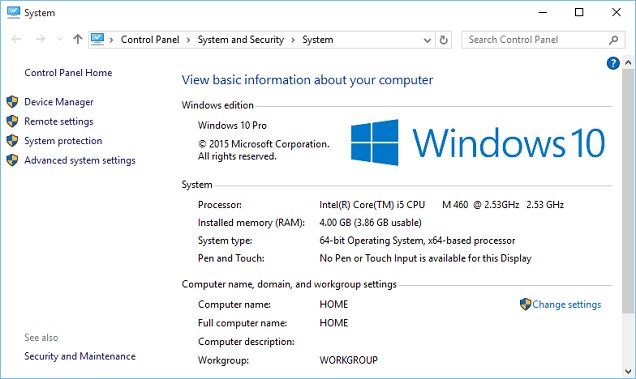
In the System Information window, ensure that System Summary is selected in the left-hand panel. This section provides an aggregated view of your system’s key components.
4. Locate Motherboard Details:
Within the System Summary tab, locate the entries labeled “BaseBoard Manufacturer,” “BaseBoard Product,” and “BaseBoard Version.” These fields provide essential information about the motherboard, including the manufacturer’s name, the specific model, and its version.
While the System Information tool offers a quick and convenient method for identifying your motherboard, it may not provide detailed specifications such as chipset type. For more comprehensive information, third-party software or physical inspection may be necessary.
What Third-Party Software Can I Use To Identify My Motherboard?
Several reputable third-party tools can help identify your motherboard model, offering detailed information such as manufacturer, model, chipset, and other specifications. Here are some widely used options:
1. Cpu-Z:
CPU-Z is a widely recognized tool for acquiring detailed information about a computer’s hardware. Upon installation, it provides a comprehensive overview of the motherboard, including details such as the manufacturer, model, chipset, BIOS version, and other specifications. Known for its accuracy and user-friendly interface, CPU-Z is suitable for both novice and experienced users.
2. Speccy:
Speccy is another highly regarded tool that delivers in-depth information about the motherboard as well as other system components such as CPU, RAM, and storage devices. Speccy’s clean, easy-to-read interface allows users to quickly locate the motherboard’s details. This tool is available in both free and paid versions, with the paid version offering additional features such as real-time temperature monitoring.
3. Hwinfo:
HWInfo is a comprehensive hardware analysis tool that provides detailed information about all system components, including the motherboard. It includes specifications on the chipset, manufacturer, and model, as well as other critical details. HWInfo is known for its precision and is particularly beneficial for advanced users who require extensive system diagnostics.
4. Aida64:
AIDA64 is a professional-grade diagnostic tool that provides exhaustive information about the motherboard, including its manufacturer, model, and chipset. It also offers performance monitoring and benchmarking features, making it a powerful tool for users who require an in-depth understanding of their system’s hardware.
5. Manufacturer-Specific Software:
Many motherboard manufacturers offer proprietary software to monitor and manage hardware components. For example, Asus Armoury Crate, MSI Center, and Gigabyte Control Center provide detailed information about the motherboard, including the model number and other relevant specifications. These tools are designed to work specifically with their respective hardware, offering tailored functionality and compatibility.
What Command Can I Use In Command Prompt To Find My Motherboard Model?
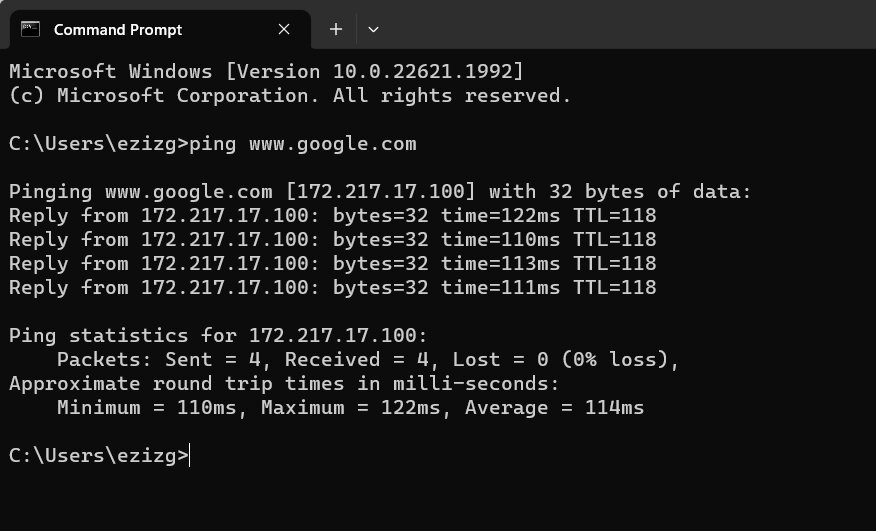
To find your motherboard model using Command Prompt, use the Windows Management Instrumentation Command-line (WMIC) tool, which provides detailed system information, including the motherboard model. The command is as follows:
1. Open Command Prompt With Administrative Privileges:
Begin by pressing the Windows + X keys and selecting Command Prompt (Admin) or Windows PowerShell (Admin) from the context menu. This ensures that you have the necessary administrative privileges to execute system-level commands.
2. Execute The Wmic Command:
In the Command Prompt window, enter the following command and press Enter
- wmic baseboard get product
- Manufacturer
- Version
- serialnumber
3. Interpret The Output:
Upon executing the command, the system will display key details about the motherboard, including the Manufacturer, Product (model), Version, and Serial Number. These fields provide comprehensive information about your motherboard’s make and model.
FAQ’s
1. Can Third-Party Tools Provide More Detailed Motherboard Information Than Built-In System Tools?
Yes, third-party tools can provide more detailed motherboard information than built-in system tools, as they offer comprehensive data on aspects such as chipset type, manufacturer specifications, and additional features that may not be available through default system utilities.
2. How Do I Find Out What Motherboard I Have Without Turning It On?
To identify your motherboard without turning it on, you can physically inspect the motherboard for manufacturer labels and model numbers, or refer to the system’s documentation, receipts, or packaging that may list the motherboard specifications.
3. How To Check Motherboard Serial Number In Windows 10?
To check the motherboard serial number in Windows 10, open Command Prompt as an administrator and use the command wmic baseboard get serialnumber, which will display the serial number along with other relevant motherboard details.
4. Can I Find My Motherboard Details Using Command Prompt?
Yes, you can find your motherboard details using Command Prompt by executing the command wmic baseboard get product,Manufacturer,version,serialnumber, which provides information such as the motherboard’s model, manufacturer, and serial number.
5. How Can I Find My Motherboard Information For A Laptop Or Pre-Built Pc?
To find motherboard information for a laptop or pre-built PC, you can visit the manufacturer’s support website and enter the device’s model or serial number to access detailed specifications, including the motherboard details.
6. Is It Safe To Physically Check The Motherboard?
It is safe to physically check the motherboard as long as the system is powered off and proper precautions, such as grounding yourself to prevent static discharge, are taken to avoid damaging sensitive components.
7. Why Is It Important To Know My Motherboard Model And Bios Version?
Knowing your motherboard model and BIOS version is crucial for ensuring compatibility with hardware upgrades, accessing appropriate driver and firmware updates, and troubleshooting system issues effectively.
8. How Do I Find My Motherboard Model On Macos?
On macOS, the motherboard model is not directly accessible through system settings; however, you can find hardware information by selecting “About This Mac” and reviewing the “System Report,” which provides details about the system’s hardware components, though not the specific motherboard model.
Conclusion:
In conclusion, identifying your motherboard model can be done through several methods, including using built-in system tools, third-party software, command prompts, or physical inspection. Each method offers varying levels of detail, catering to different user preferences and technical expertise. Whether you’re troubleshooting, upgrading components, or simply curious about your system’s hardware, knowing how to find your motherboard information is essential for informed decision-making and system optimization.