How To Know If Ssd Is Compatible With Motherboard – Find Out!
When I upgraded my PC, I bought an NVMe SSD, thinking it would work seamlessly. To my surprise, my motherboard only supported SATA drives! After checking the manual and online forums, I found the right SSD—and now my system runs like a dream. Researching compatibility saved me time and frustration!
To check SSD compatibility with your motherboard, confirm the connector type (SATA or M.2), interface (PCIe or SATA), and supported SSD generation. Match your motherboard’s specs to the SSD for optimal performance. Learn more with our step-by-step guide!
In this article, we’ll explore how to determine if an SSD is compatible with your motherboard by covering key factors like connectors, interfaces, and chipset support. Whether upgrading or building, this guide will help you make the right choice!
How To Determine Ssd Compatibility With A Motherboard?
To determine the compatibility of an SSD with a motherboard, it is essential to consider several key factors. First, identify the motherboard’s available connectors, such as SATA ports for traditional 2.5-inch SSDs or M.2 slots for modern NVMe drives. Ensure the SSD’s interface (e.g., SATA, PCIe Gen3, or Gen4) matches the motherboard’s supported standards.
Second, review the motherboard’s chipset specifications to verify its ability to handle the desired data transfer rates, especially for high-performance PCIe NVMe SSDs. Older chipsets may not fully support advanced SSD technologies, potentially limiting performance.
Finally, consult the motherboard’s manual or manufacturer’s website for a comprehensive list of compatible storage options. This ensures that the chosen SSD aligns with the motherboard’s design and technical capabilities, enabling optimal functionality.
How Many Types Of Ssd Are There?
Solid State Drives (SSDs) are categorized into several types based on their form factor and interface. The primary types include:

- SATA SSDs: Utilizing the SATA interface, these drives offer moderate speeds and are compatible with a wide range of systems.
- NVMe SSDs: Employing the PCIe interface, NVMe drives provide significantly faster data transfer rates and lower latency compared to SATA drives.
- M.2 SSDs: Compact drives available in both SATA and NVMe variants, widely used in modern laptops and desktops for their space-saving design.
- U.2 SSDs: Designed for enterprise use, these SSDs support high capacities and advanced performance features via the PCIe interface.
- External SSDs: Portable storage solutions that connect via USB or Thunderbolt, offering the convenience of mobility alongside high-speed performance.
Each type serves specific use cases, balancing factors such as speed, capacity, and compatibility.
How To Check Ssd Compatibility With Motherboard?
To check SSD compatibility with a motherboard, several key steps should be followed to ensure proper integration:
1. Identify Available Ports And Slots:
Examine the motherboard for appropriate ports or slots that support SSD connectivity. Common interfaces include SATA, mSATA, and PCIe. SATA ports are commonly used for traditional 2.5-inch SSDs, while mSATA and PCIe are used for faster, more advanced SSD types like M.2 and NVMe.
2. Review The Motherboard’s Specifications:
Consult the motherboard’s technical documentation or the manufacturer’s website to identify the supported SSD interfaces and storage options. This will provide information about the types of SSDs that are compatible with your system.
3. Consult The Ssd Manufacturer’s Guidelines:
SSD manufacturers, such as Crucial or Samsung, often provide compatibility tools on their websites. These tools allow users to input their motherboard or system details to identify compatible SSD models.
Read Also: Intel 300 Series Motherboard SSD Support – Boost Storage Speed!
4. Examine The Device’s Manual:
The manual for both the motherboard and the SSD may contain vital compatibility details, including supported protocols (e.g., SATA, NVMe) and maximum storage capacities.
5. Check For Physical Compatibility:
Ensure that the size of the SSD matches the form factor supported by the motherboard. For instance, while 2.5-inch SSDs are typically supported by most systems, M.2 SSDs require an M.2 slot, which may not be available on all motherboards.
6. Confirm Pcie And Nvme Support:
If selecting an NVMe SSD, verify that the motherboard supports PCIe 3.0 or higher to enable optimal data transfer rates. Compatibility with older motherboard generations may be limited to lower PCIe versions.
By carefully considering these factors, users can ensure that their SSD is compatible with the motherboard, maximizing both performance and functionality.
How To Connect Ssd To Motherboard If The Ports Are Not Compatible?
If the ports on your motherboard are not compatible with your SSD, there are alternative methods to establish a connection. One effective solution is to use a PCIe adapter, which allows for the connection of SSDs that require different interfaces.

Key steps to connect an SSD when ports are incompatible:
1. Identify The Incompatibility:
The first step is to determine the nature of the incompatibility. For instance, if you have an M.2 SSD but your motherboard lacks an M.2 slot, or if the motherboard only supports SATA connections while your SSD uses PCIe or NVMe technology, this can be identified through a review of the device specifications.
2. Utilize A Pcie Adapter:
One of the most common solutions is to use a PCIe adapter. These adapters are designed to fit into an available PCIe slot on the motherboard and provide additional connection interfaces, such as SATA or M.2 slots. By installing this adapter, you can connect your SSD to the motherboard, even if the ports do not align with the SSD’s interface.
3. Consider Potential Performance Impacts:
It is important to note that using an adapter may result in a slight decrease in the SSD’s performance. For example, if connecting a high-speed NVMe SSD through an adapter to a SATA port, the data transfer speed may be constrained by the limitations of the adapter and the port. Therefore, while the SSD will function, it may not perform at its optimal speed.
By using a PCIe adapter, users can successfully connect an incompatible SSD to their motherboard, but they should remain mindful of the potential impact on the SSD’s overall performance.
Read Also: How To Tell If Ssd Is Compatible With Motherboard – Check Compatibility Now!
Do I need to update my BIOS for SSD compatibility?
Updating the BIOS can be a crucial step in ensuring compatibility between your motherboard and a newly installed SSD, particularly when the SSD utilizes newer technologies such as NVMe or specific M.2 interfaces.
1. Why Bios Update Might Be Necessary:
The BIOS (Basic Input/Output System) acts as the interface between hardware and the operating system. Newer SSDs, particularly NVMe models, may require BIOS updates for proper recognition and communication. These updates often enhance hardware compatibility, M.2 slot support, storage performance, and power management.
2. Assessing The Need For A Bios Update:
Whether or not a BIOS update is necessary depends on several factors, including the age of your motherboard and the type of SSD you are installing. Modern motherboards typically come with built-in support for SATA SSDs, but older systems might not natively support newer protocols like NVMe or PCIe. In these cases, a BIOS update can enable the required support.
3. Updating The Bios:
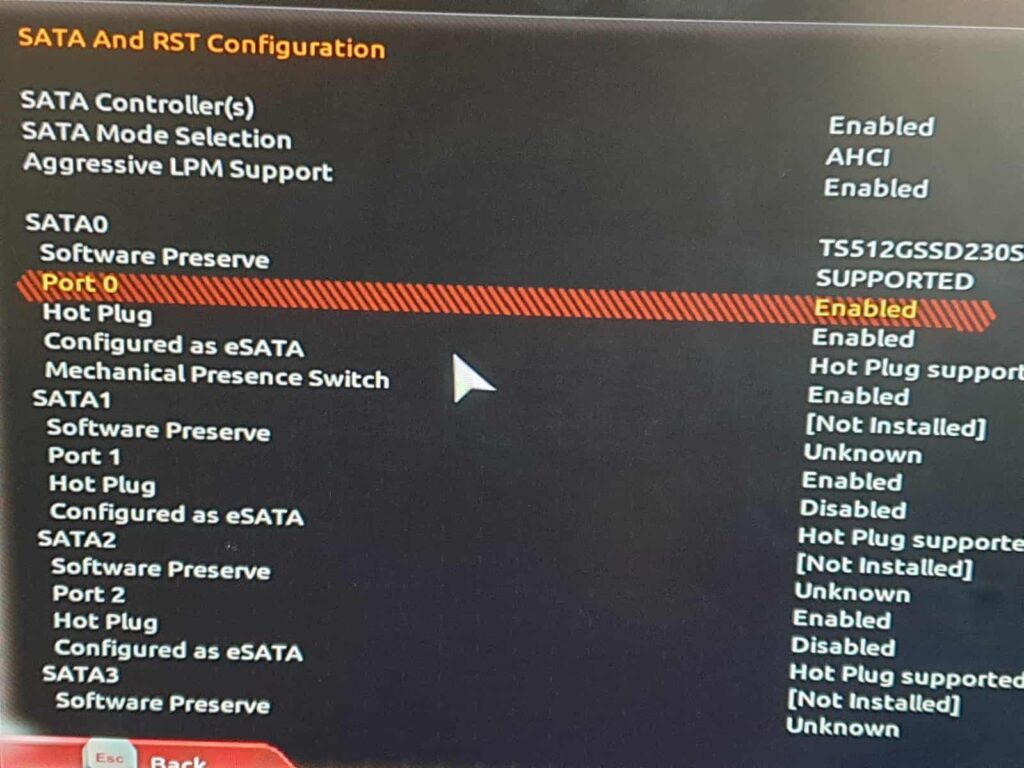
BIOS updates should be approached cautiously, as an incorrect update can cause instability. Check the motherboard manufacturer’s website for instructions and utilities, and review release notes for details on improvements and fixes in each update.
4. Alternative Solutions:
If updating the BIOS is not feasible or if your motherboard does not support certain types of SSDs (such as NVMe), you may consider using a compatible PCIe adapter or upgrading to a newer motherboard that supports the desired SSD.
FAQ’s
1. Will Any Ssd Or Storage Fit On Any Motherboard?
Not all SSDs or storage devices are compatible with every motherboard. Compatibility depends on factors such as the interface type (e.g., SATA, M.2, PCIe), port availability, and the motherboard’s support for specific storage technologies.
2. Are Pcie Ssds Compatible With All Motherboards?
PCIe SSDs are not universally compatible with all motherboards. Compatibility depends on the motherboard’s available PCIe slots, version (e.g., PCIe 3.0, 4.0), and support for the specific SSD form factor, such as M.2 or add-in card.
3. How Do I Know If My Motherboard Supports Large-Capacity Ssds?
To determine if your motherboard supports large-capacity SSDs, check its specifications for support of storage interfaces like SATA, PCIe, or NVMe, and verify if it can handle higher capacity drives, typically detailed in the product manual or manufacturer’s website.
4. Which Motherboards Are Compatible With Pcie 5.0 M.2 Ssds?
Motherboards compatible with PCIe 5.0 M.2 SSDs must have a PCIe 5.0 slot and be based on chipsets such as Intel’s 600-series or AMD’s 700-series, which support the higher bandwidth required for PCIe 5.0. Check the motherboard’s specifications for compatibility.
5. Does My Motherboard Support Nvme?
To determine if your motherboard supports NVMe, check if it has an M.2 slot that supports the NVMe protocol, as not all M.2 slots are compatible with NVMe SSDs. Refer to the motherboard’s manual or specifications for detailed information.
Conclusion:
In conclusion, ensuring SSD compatibility with your motherboard is a crucial step for achieving optimal system performance. By thoroughly checking the motherboard’s connectors, interfaces, and chipset capabilities, you can avoid compatibility issues and maximize your SSD’s potential. Whether through direct connection or using a PCIe adapter, understanding these factors will help streamline the installation process. Always consult your motherboard’s specifications and manuals to make well-informed decisions when upgrading your storage.
Read More:






