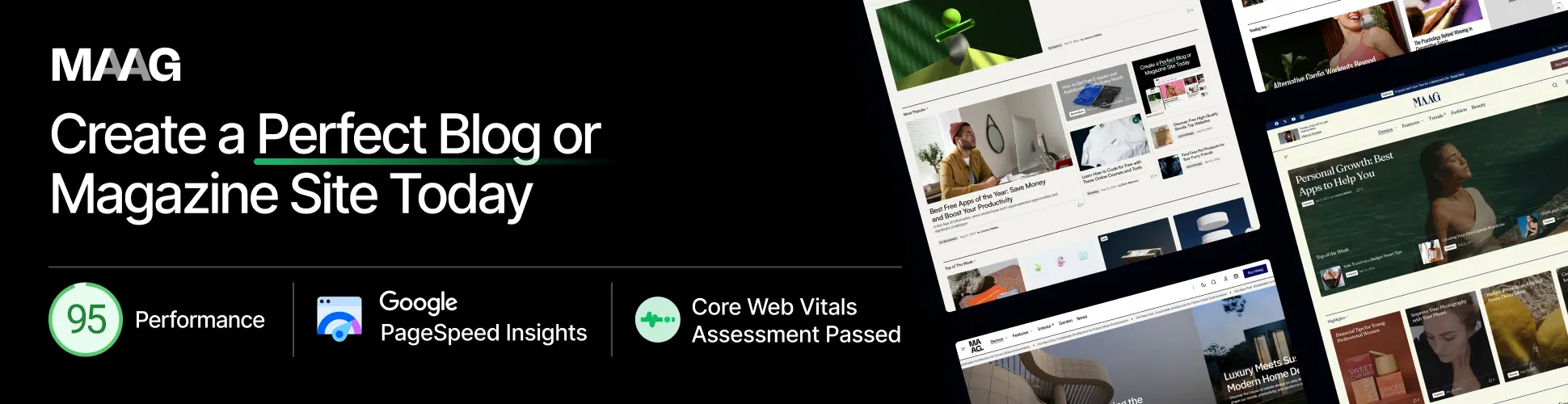I once swapped an old motherboard with a shiny new GPU, and while it worked, the performance wasn’t as smooth as I had hoped—my aging CPU struggled to keep up. The GPU ran fine, but without the full power behind it, I could feel a slight lag in some demanding games.
Yes, an old motherboard can work with a new GPU, but it depends on a few things. Make sure your motherboard has the right PCIe slot, updated BIOS, and enough power to support the new GPU. Always check your motherboard’s specs to be sure everything matches up for the best performance!
In this article, we’ll talk about whether your old motherboard can support a new GPU. We’ll cover things like checking PCIe slots, power supply, and BIOS updates. Plus, we’ll share tips on how to make your setup work smoothly and avoid common mistakes. Let’s dive in!
Can a Motherboard Be Too Old for a GPU?
Yes, an old motherboard can be too outdated for a new GPU, especially if it has an old PCIe slot that doesn’t fully support newer graphics cards. This can slow down data transfer and limit performance.
While most modern GPUs work with older PCIe slots, an old motherboard might still slow things down, especially with powerful GPUs. Make sure to check the PCIe version, see if a BIOS update is possible, and consider if the motherboard could create any performance issues.
Can My Motherboard Support a New GPU?

- PCIe Slot: Make sure your motherboard has a PCIe slot that fits the new GPU (like PCIe 3.0 or PCIe 4.0).
- BIOS Version: Check if your motherboard’s BIOS is up-to-date and works with the new GPU.
- Power Supply: Make sure your power supply can handle the new GPU’s power needs.
- Space: Double-check that there’s enough room in your case for the new GPU.
- Performance: Keep in mind that an older motherboard might limit the GPU’s performance, especially with high-end models.
Can an Old PC Handle a New Graphics Card?
1. PCIe Slot Compatibility
To make sure your new graphics card works, your motherboard needs to have the right PCIe slot. Newer GPUs usually need a PCIe 3.0 or PCIe 4.0 slot for the best performance. Older motherboards might only have PCIe 2.0 or older slots, which can slow things down and cause the GPU to not perform well. So, it’s important to check if your motherboard supports the PCIe version needed for the new card.
2. Power Supply Requirements
Newer graphics cards need more power than older ones, so it’s really important to make sure your power supply (PSU) has enough wattage and the right connectors for the new GPU. If your PSU isn’t strong enough, your PC might not start up, or the GPU could stop working properly. Check the GPU’s specs for the recommended wattage, and make sure your PSU has the right connectors, like 6-pin or 8-pin PCIe cables.
3. BIOS Compatibility
BIOS updates for your motherboard are important to make sure it works with newer hardware, like GPUs. Some older PCs might need a BIOS update to recognize and use newer graphics cards, especially if the GPU has features that weren’t available when the motherboard was made. Visit the motherboard manufacturer’s website to see if there are any BIOS updates or release notes that mention GPU compatibility.
4. System Performance Bottleneck
Even if your old PC can fit the new graphics card, other parts like the CPU, RAM, and storage might slow things down. For example, if the CPU is too old or slow, it won’t keep up with the new GPU, which can lower performance. Also, not having enough RAM could hurt gaming or app performance. To get the best results from your new GPU, make sure the rest of your PC is up to speed too.
5. Physical Space Availability
Before you install a new graphics card, make sure your PC case has enough space for it. Modern GPUs are usually pretty big and need enough room for proper installation and cooling. If your case is too small, it could block airflow, causing overheating and possibly damaging your parts. Measure the space in your case and check the GPU’s size to make sure it will fit without any issues.
How Do I Check If My Motherboard Is Compatible With GPU?
To check if your motherboard works with a GPU, first make sure it has the right PCIe slot (PCIe 3.0 or 4.0 is best). Then, check if your BIOS is up to date, since older versions might not support newer GPUs.

Also, make sure your power supply can handle the GPU’s power needs and has the right connectors, like 6-pin or 8-pin PCIe cables. Finally, check if your case has enough space for the GPU. Looking at these things will help you figure out if your motherboard is a good match for the new GPU.
Read Also: https://techytabs.com/motherboard-and-graphics-card-compatibility/
Tips for Optimizing Old Motherboards for New GPUs
To get the most out of an old motherboard with a new GPU, here are a few tips:
- Check the PCIe Slot: Make sure your motherboard has a PCIe slot that supports the new GPU, ideally PCIe 3.0 or 4.0. Older slots might still work, but they could slow down the GPU’s performance.
- Update the BIOS: Update your motherboard’s BIOS to ensure it can properly work with newer GPUs. Manufacturers often release updates to add support for new hardware.
- Power Supply: Check if your power supply can handle the new GPU’s power needs. Some GPUs require more power and may need extra connectors, like 6-pin or 8-pin PCIe cables.
- Consider Performance Limits: Even with a new GPU, an old CPU or not enough RAM could hold back performance. Make sure your other components are up to the task to avoid bottlenecks.
- Make Sure There’s Enough Space and Cooling: Newer GPUs can be big and run hot, so make sure your PC case has enough space for the card and that your cooling system can keep everything cool.
By taking these steps, you can optimize your old motherboard for the new GPU and enjoy better performance.
Common Compatibility Mistakes to Avoid
When upgrading or building a PC, it’s important to avoid these common compatibility mistakes to ensure everything works smoothly:
- Incompatible PCIe Slot: Always check if your motherboard has the right PCIe slot for the GPU. Newer GPUs need PCIe 3.0 or 4.0, while older motherboards may only support PCIe 2.0, which can limit GPU performance.
- Underpowered Power Supply: Make sure your power supply can handle the GPU’s power requirements. New GPUs need more power, so an old or weak PSU may not be enough to run the system properly.
- Outdated BIOS Version: Your motherboard’s BIOS might need an update to support newer GPUs. If you skip this step, the system might not recognize the new GPU or work properly with it.
- Ignoring CPU and RAM Limits: Don’t just focus on the GPU. If your CPU is outdated or your RAM is insufficient, it could hold back the GPU’s performance and create a bottleneck.
- Not Considering Space and Cooling: Newer GPUs are bigger and run hotter, so make sure your case has enough space and cooling to handle the new GPU. Poor airflow can cause overheating and damage your components.
By avoiding these mistakes, you can ensure that your PC upgrade goes smoothly and performs at its best.
Additional Tips for Smooth GPU Installation
Here are some additional tips to help make your GPU installation go smoothly:

1. Handle Carefully And Ground Yourself:
Always handle your GPU carefully to avoid damaging it with static electricity. Ground yourself by touching a metal object or using an anti-static wristband to protect your components.
2. Check Compatibility:
Before installing, make sure the GPU works with your motherboard, power supply, and case. Check if your power supply can handle the GPU’s power needs and has the right connectors.
3. Uninstall Old Drivers:
Before putting in the new GPU, uninstall the old drivers from your system. This helps avoid conflicts and ensures a fresh start with the new card.
4. Use The Right Pcie Slot:
Install the GPU in the primary PCIe x16 slot on your motherboard for the best performance. Other slots may reduce its effectiveness.
5. Secure The Gpu Properly:
After inserting the GPU into the slot, secure it with screws to make sure it stays in place. A loose GPU can cause issues.
6. Update Drivers:
Once installed, make sure to update your GPU drivers. This ensures everything runs smoothly and that your GPU works with the latest operating systems and applications.
Read Also: https://techytabs.com/what-graphics-cards-are-compatible-with-my-motherboard/
7. Keep An Eye On Temperature And Performance:
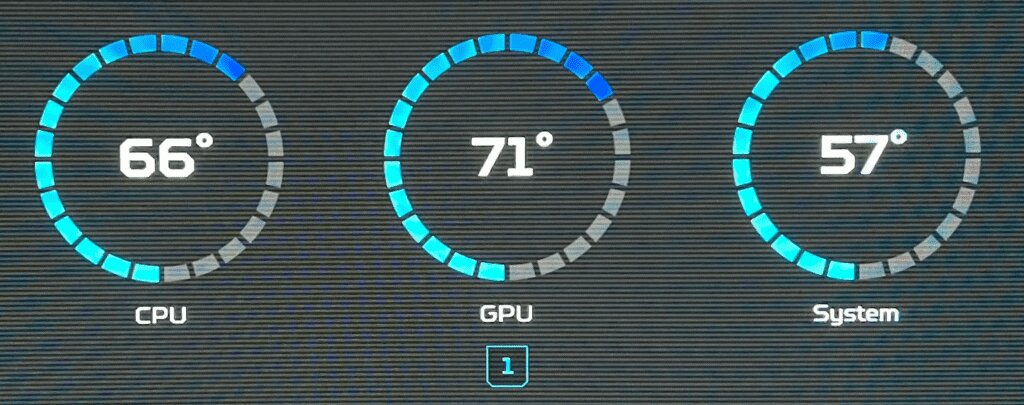
After installation, use software to check the GPU’s temperature and performance. High temperatures might mean your system needs better airflow or cooling.
By following these tips, you can make sure your GPU is installed correctly and works at its best for improved performance and stability.
FAQ’s
1. Can An Old Motherboard Damage A New Gpu?
An old motherboard won’t directly damage a new GPU, but if it has outdated PCIe slots or doesn’t supply enough power, the GPU might not work as well, causing performance issues or instability instead of actual damage.
2. Will A New Gpu Fit In My Old Case?
A new GPU can fit in an old case if there’s enough space and good airflow. Make sure to check the size of the GPU and compare it with the available room in your case, as newer graphics cards are often larger.
3. How To Update My Motherboard Bios For A New Gpu?
To update your motherboard BIOS for a new GPU, go to the motherboard maker’s website, download the latest BIOS, and follow their instructions. Make sure to carefully follow each step to avoid any problems during the update.
4. Can I Pair Any Gpu With Any Motherboard?
You can’t pair any GPU with just any motherboard. Make sure your motherboard has the right PCIe slot, enough power, and enough space for the GPU you want to use. These things determine if they’ll work together properly.
5. What Is The Maximum Gpu Size For Old Motherboards?
The maximum GPU size for older motherboards depends on the space in your case and the type of PCIe slot. While older motherboards can support larger GPUs, it’s important to check if there’s enough room and if the motherboard is compatible with the GPU’s size.
6. Does PCIe Version Affect Gpu Performance?
Yes, the PCIe version can affect GPU performance, as newer versions (such as PCIe 3.0 or PCIe 4.0) offer faster data transfer rates compared to older versions (like PCIe 2.0). While GPUs are backward compatible, using a newer PCIe version can maximize the GPU’s performance potential.
7. Can I Use Two GPUs On An Old Motherboard?
You can use two GPUs on an old motherboard if it has enough PCIe slots that support multi-GPU setups like SLI or CrossFire. Just make sure to check for compatibility, enough power, and if the system can handle the extra load.
Conclusion:
To wrap things up, putting a new GPU on an old motherboard is doable, but you’ll need to be careful. Make sure your motherboard has the right PCIe slot, your power supply can handle the new GPU, and your BIOS is updated. While it can work, your old motherboard might hold back some of the GPU’s performance. So, take the time to check everything and optimize your setup for the best results!
Read More: