Motherboard Sata Port – A Compressive Guide!
Tucked beneath layers of circuits and connections, the motherboard’s SATA port feels like the hidden doorway to vast storage realms. Each click of a cable into place whispers promises of speed, stability, and seamless data flow, bridging my drive’s heartbeat with the motherboard’s pulse.
The motherboard’s SATA port is like a direct path, linking storage drives to the system’s core for smooth data exchange. It’s the quiet backbone that keeps files flowing and systems running.
In this article, we explored the importance of Motherboard SATA Ports, their types, and how to identify and troubleshoot common issues. We also covered how to expand and optimize these ports for better performance and storage capacity.
Introduction To Motherboard Sata Port
The Motherboard SATA Port is a crucial component, acting as the gateway for connecting storage devices like hard drives and SSDs directly to the motherboard. Designed for high-speed data transfer, the Motherboard SATA Port ensures that data flows smoothly between the system’s storage and processing units, allowing files and applications to be accessed quickly and efficiently.
Each Motherboard SATA Port supports a specific bandwidth, which determines how fast data can move, making it essential in optimizing overall system performance. From booting up to launching programs, the Motherboard SATA Port plays an invisible but critical role in creating a seamless computing experience.
Types Of Sata Ports

- SATA I (SATA 1.5 Gbps): The original SATA standard, providing data transfer speeds up to 1.5 Gbps. Suitable for older systems, it offers basic connectivity but slower speeds by modern standards.
- SATA II (SATA 3 Gbps): A faster version with a transfer rate of 3 Gbps, improving data flow for smoother performance. Often found in mid-generation computers, it marked a notable upgrade in data speed.
- SATA III (SATA 6 Gbps): The most common and widely used version, supporting data rates of up to 6 Gbps. Ideal for most modern drives, SATA III offers the best performance in terms of speed and efficiency.
- mSATA (Mini-SATA): A compact version used mainly in laptops and small devices, providing SATA III speeds in a smaller form factor. This port is compatible with SSDs, making it great for lightweight, portable systems.
- eSATA (External SATA): Designed for external connections, allowing users to connect external hard drives at the same speeds as internal drives. Ideal for fast, efficient data transfers without relying on USB or other slower interfaces.
Why Are SATA Ports Important?
SATA ports are essential because they connect storage drives to the motherboard, enabling data transfer between the computer’s main storage and its processing components. These ports support the seamless flow of data, impacting system speed, performance, and efficiency. Without functional SATA ports, access to files and applications would be significantly slower, affecting overall user experience.
- Data Transfer: SATA ports handle the movement of data between storage and memory, enabling rapid file access, saving, and loading times.
- System Performance: Faster SATA ports, like SATA III, help boost system performance by ensuring that storage devices can operate at high speeds.
- Storage Expansion: SATA ports allow for easy expansion of storage, accommodating additional drives to increase overall data capacity.
- Compatibility: SATA ports support various types of storage devices, from hard drives to SSDs, offering flexibility in upgrading or customizing storage options.
- Reliability: With stable connections through SATA ports, data transfer remains reliable, minimizing the risk of data corruption or loss.
Read Also: Motherboard Fix Cost – Discover the possibilities!
How To Determine A Motherboard’s Sata Ports
1. Recognizing the Physical Appearance of SATA Ports:
SATA ports are small, rectangular connectors usually positioned along the edge of the motherboard, often grouped together for easy access. They may come in various colors, helping to distinguish different port types or priorities on the board.
2. Checking the Motherboard Manual:
The motherboard manual includes a clear layout of all components, making it easy to locate each SATA port. It provides labels and diagrams that guide users to identify ports accurately without guesswork.
3. Using BIOS/UEFI Settings:
In BIOS or UEFI settings, you can view all available SATA ports along with connected devices. This tool offers a straightforward way to check which ports are active and identify each connection’s status.
Connecting Devices To Sata Ports

Connecting devices to SATA ports is a simple process that ensures your storage drives communicate efficiently with your motherboard. By carefully aligning the SATA connector with the port and securing it, data transfer between your drive and system becomes seamless. Whether you’re installing a new hard drive or upgrading to an SSD, the process is straightforward and crucial for optimal system performance.
- Power Off the System: Always make sure the computer is powered off to prevent damage when connecting devices to SATA ports.
- Align the Connector: Match the SATA cable connector with the port, ensuring it fits snugly without forcing it.
- Secure the Connection: Gently press the cable into the port until it clicks, ensuring a stable connection.
- Cable Routing: Keep cables organized and away from heat sources to prevent interference or damage.
- Check Device Recognition: Once the device is connected, boot up the system and check BIOS or operating system settings to confirm recognition.
Troubleshooting Common SATA Port Issues
1. Device Not Detected by the System:
If your device isn’t detected, first check if the SATA cable is securely connected to both the motherboard and storage device. If the connections are fine, try restarting the system or verifying the device in BIOS to ensure it’s properly recognized.
2. Slow Data Transfer Speeds:
Slow data transfer speeds often result from using outdated cables or mismatched SATA versions between the motherboard and storage device. Upgrading cables or ensuring both components support the same SATA standard can help restore faster performance.
Read Also: Is Ram Compatible With My Motherboard – A Quick Guide What You Need To Know!
3. BIOS/UEFI Settings Misconfiguration:
Incorrect BIOS or UEFI settings can disable SATA ports, preventing devices from being detected. Ensuring the ports are enabled and correctly configured in the system’s firmware can resolve these issues and restore proper functionality.
Upgrading And Expanding Sata Ports
Upgrading and expanding SATA ports is a great way to boost your system’s storage capabilities. If you find that your motherboard has limited SATA ports, you can add a SATA expansion card to create more connections for additional hard drives or SSDs.
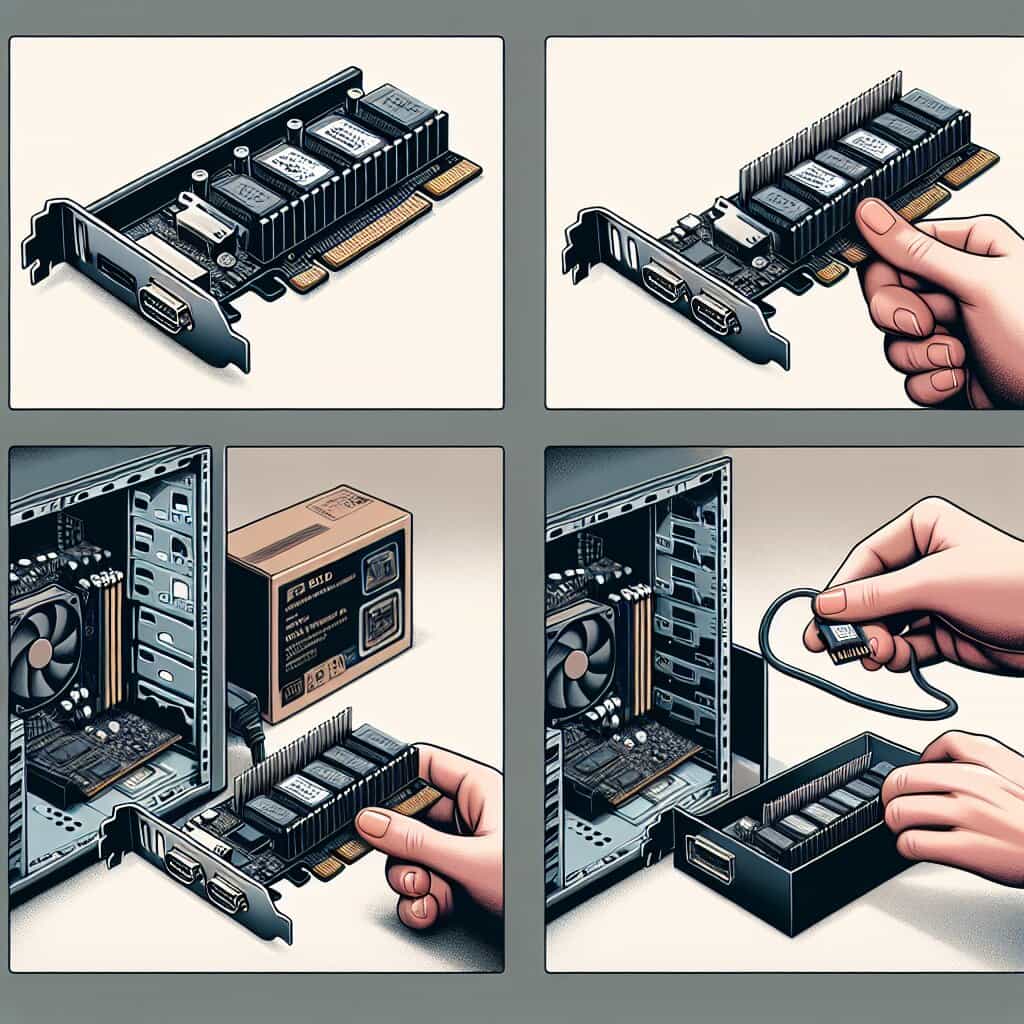
Upgrading to a motherboard with more SATA ports can also provide better support for modern storage devices, enhancing overall performance. By adding or upgrading SATA ports, you ensure that your system remains capable of handling increased storage demands, making it more versatile for future upgrades and smoother data management.
FAQ’s
1. Where can I find the SATA ports on the motherboard?
SATA ports are typically located along the edge of the motherboard, often near the bottom or side. They are rectangular, often grouped together, and sometimes color-coded for easy identification.
2. Can We Use Any SATA Connector on the Motherboard?
Not all SATA connectors on a motherboard are the same; they may differ in speed (SATA I, II, III) or form factor (eSATA, mSATA). It’s important to match the connector type and version with your device for optimal performance.
3. Does It Matter Which Sata Port I Use On A Motherboard?
Yes, it can matter which SATA port you use, as some ports may offer faster speeds depending on their version. Typically, the motherboard prioritizes the first few ports for optimal performance, especially with SSDs or high-speed drives.
4. Does It Matter What SATA Ports You Use?
It does matter which SATA ports you use, as certain ports are faster, especially with SSDs or newer drives. Using the correct port ensures you get the best data transfer speeds and overall performance from your storage devices.
5. What do the different colours of the SATA ports on my motherboard mean?
The different colors of SATA ports often indicate varying speeds or versions, with newer ports supporting faster data transfer rates. Typically, blue or red ports are SATA III (6 Gbps), while black or gray ports may be older versions, like SATA II or I.
Conclusion:
The Motherboard SATA Port plays a vital role in connecting storage devices, ensuring smooth and efficient data transfer. Understanding its types, functions, and how to troubleshoot or expand these ports can significantly improve system performance and storage capacity, making it a key component in any computer setup.
Read More:






